MauPass
开发者: Government of Mauritius
中国
版本统计
55天7小时
最新版本上线距今
4
近1年版本更新次数
2021-10-29
全球最早版本上线日期
版本记录
版本: 3.3.2
版本更新日期
2025-08-27

MauPass
更新日志
Passwordless Authentication视频/截图
应用描述
Prerequisite:
You need to go to maupass.govmu.org and register for an account. Note that if you are a citizen of Mauritius, you will need to enter your personal details as per your National Identity Card.
Refer to https://www.youtube.com/watch?v=ChDlXc-816c&t=4s
You will need to enter your username and password to login to the mobile application.
You can use the app to view your personal details, change your profile picture and change your password.
You can also generate One-time passwords (OTP) to be used to login on EServices which require Two Factor Authentication (2FA), for example mokloud eservice.
You need to enable 2FA on your MauPass profile by going to a post office, to be able to generate OTPs. You should bring your National Identity Card or Passport if you have registered on MauPass using your passport number.
Refer to https://www.youtube.com/watch?v=1IqsWhA1_GA
You can enable passwordless authentication on the Mobile app which will enable you to log on MauPass webportal using PIN/Pattern/Biometrics.
You will have the option to login using passwordless both on the web portal and on the MauPass mobile app.
To enable Passwordless, open the mobile app and
1. Tap on Passwordless Authentication.
2. Tap the Passwordless Options button. The Settings screen will open.
3. Tap the Passwordless Options menu.
4. Enable PIN/Pattern/Biometrics
Note that none of these details are saved in MauPass backend. PIN/Pattern/Biometrics are stored on your device itself.
Bionetrics (fingerprint and Face Recognition) will work only if it is supported on your mobile device and it is enabled.
Once a passwordless option has been enabled, you can simply use the QR scanner on the MauPass mobile app to scan the QR code displayed on the MauPass website's login page and you will be prompted to authenticate using the option you have enabled on the MauPass mobile app.
To allow login on the MauPass mobile app through Passwordless authentication, you need to open the MauPass mobile app, go to Settings and enable App Lock.
Refer to https://www.youtube.com/watch?v=GhrPeOMetec
版本: 3.3.1
版本更新日期
2025-08-26

MauPass
更新日志
Login with OTP应用描述
暂无应用描述数据
版本: 3.3.0
版本更新日期
2025-07-16

MauPass
更新日志
Updated list of countries应用描述
暂无应用描述数据
版本: 3.2.9
版本更新日期
2025-02-06

MauPass
更新日志
- Removed e-KYC feature应用描述
暂无应用描述数据
版本: 3.2.7
版本更新日期
2024-07-15

MauPass
更新日志
- Bug fixes and improvement视频/截图
应用描述
Prerequisite:
You need to go to maupass.govmu.org and register for an account. Note that if you are a citizen of Mauritius, you will need to enter your personal details as per your National Identity Card.
Refer to https://www.youtube.com/watch?v=ChDlXc-816c&t=4s
You will need to enter your username and password to login to the mobile application.
You can use the app to view your personal details, change your profile picture and change your password.
You can also generate One-time passwords (OTP) to be used to login on EServices which require Two Factor Authentication (2FA), for example mokloud eservice.
You need to enable 2FA on your MauPass profile by going to a post office, to be able to generate OTPs. You should bring your National Identity Card or Passport if you have registered on MauPass using your passport number.
Refer to https://www.youtube.com/watch?v=1IqsWhA1_GA
You can enable passwordless authentication on the Mobile app which will enable you to log on MauPass webportal using PIN/Pattern/Biometrics.
You will have the option to login using passwordless both on the web portal and on the MauPass mobile app.
To enable Passwordless, open the mobile app and
1. Tap on Passwordless Authentication.
2. Tap the Passwordless Options button. The Settings screen will open.
3. Tap the Passwordless Options menu.
4. Enable PIN/Pattern/Biometrics
Note that none of these details are saved in MauPass backend. PIN/Pattern/Biometrics are stored on your device itself.
Bionetrics (fingerprint and Face Recognition) will work only if it is supported on your mobile device and it is enabled.
Once a passwordless option has been enabled, you can simply use the QR scanner on the MauPass mobile app to scan the QR code displayed on the MauPass website's login page and you will be prompted to authenticate using the option you have enabled on the MauPass mobile app.
To allow login on the MauPass mobile app through Passwordless authentication, you need to open the MauPass mobile app, go to Settings and enable App Lock.
Refer to https://www.youtube.com/watch?v=GhrPeOMetec
版本: 3.2.6
版本更新日期
2024-06-27

MauPass
更新日志
Bug fixes and improvement视频/截图
应用描述
Prerequisite:
You need to go to maupass.govmu.org and register for an account. Note that if you are a citizen of Mauritius, you will need to enter your personal details as per your National Identity Card.
Refer to https://www.youtube.com/watch?v=ChDlXc-816c&t=4s
You will need to enter your username and password to login to the mobile application.
You can use the app to view your personal details, change your profile picture and change your password.
You can also generate One-time passwords (OTP) to be used to login on EServices which require Two Factor Authentication (2FA), for example mokloud eservice.
You need to enable 2FA on your MauPass profile by going to a post office, to be able to generate OTPs. You should bring your National Identity Card or Passport if you have registered on MauPass using your passport number.
Refer to https://www.youtube.com/watch?v=1IqsWhA1_GA
You can enable passwordless authentication on the Mobile app which will enable you to log on MauPass webportal using PIN/Pattern/Biometrics.
You will have the option to login using passwordless both on the web portal and on the MauPass mobile app.
To enable Passwordless, open the mobile app and
1. Tap on Passwordless Authentication.
2. Tap the Passwordless Options button. The Settings screen will open.
3. Tap the Passwordless Options menu.
4. Enable PIN/Pattern/Biometrics
Note that none of these details are saved in MauPass backend. PIN/Pattern/Biometrics are stored on your device itself.
Bionetrics (fingerprint and Face Recognition) will work only if it is supported on your mobile device and it is enabled.
Once a passwordless option has been enabled, you can simply use the QR scanner on the MauPass mobile app to scan the QR code displayed on the MauPass website's login page and you will be prompted to authenticate using the option you have enabled on the MauPass mobile app.
To allow login on the MauPass mobile app through Passwordless authentication, you need to open the MauPass mobile app, go to Settings and enable App Lock.
Refer to https://www.youtube.com/watch?v=GhrPeOMetec
版本: 3.2.5
版本更新日期
2024-06-20

MauPass
更新日志
Bug fixes and improvement应用描述
暂无应用描述数据
版本: 3.2.4
版本更新日期
2024-06-19

MauPass
更新日志
Bug fixes and improvement应用描述
暂无应用描述数据
版本: 3.2.3
版本更新日期
2024-05-06
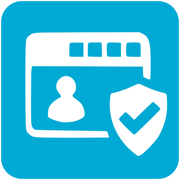
MauPass
更新日志
EKYC enhancements视频/截图
应用描述
Prerequisite:
You need to go to maupass.govmu.org and register for an account. Note that if you are a citizen of Mauritius, you will need to enter your personal details as per your National Identity Card.
Refer to https://www.youtube.com/watch?v=ChDlXc-816c&t=4s
You will need to enter your username and password to login to the mobile application.
You can use the app to view your personal details, change your profile picture and change your password.
You can also generate One-time passwords (OTP) to be used to login on EServices which require Two Factor Authentication (2FA), for example mokloud eservice.
You need to enable 2FA on your MauPass profile by going to a post office, to be able to generate OTPs. You should bring your National Identity Card or Passport if you have registered on MauPass using your passport number.
Refer to https://www.youtube.com/watch?v=1IqsWhA1_GA
You can enable passwordless authentication on the Mobile app which will enable you to log on MauPass webportal using PIN/Pattern/Biometrics.
You will have the option to login using passwordless both on the web portal and on the MauPass mobile app.
To enable Passwordless, open the mobile app and
1. Tap on Passwordless Authentication.
2. Tap the Passwordless Options button. The Settings screen will open.
3. Tap the Passwordless Options menu.
4. Enable PIN/Pattern/Biometrics
Note that none of these details are saved in MauPass backend. PIN/Pattern/Biometrics are stored on your device itself.
Bionetrics (fingerprint and Face Recognition) will work only if it is supported on your mobile device and it is enabled.
Once a passwordless option has been enabled, you can simply use the QR scanner on the MauPass mobile app to scan the QR code displayed on the MauPass website's login page and you will be prompted to authenticate using the option you have enabled on the MauPass mobile app.
To allow login on the MauPass mobile app through Passwordless authentication, you need to open the MauPass mobile app, go to Settings and enable App Lock.
Refer to https://www.youtube.com/watch?v=GhrPeOMetec
版本: 3.2.2
版本更新日期
2024-04-03

MauPass
更新日志
- Bug fixes and improvement.视频/截图
应用描述
Prerequisite:
You need to go to maupass.govmu.org and register for an account. Note that if you are a citizen of Mauritius, you will need to enter your personal details as per your National Identity Card.
Refer to https://www.youtube.com/watch?v=ChDlXc-816c&t=4s
You will need to enter your username and password to login to the mobile application.
You can use the app to view your personal details, change your profile picture and change your password.
You can also generate One-time passwords (OTP) to be used to login on EServices which require Two Factor Authentication (2FA), for example mokloud eservice.
You need to enable 2FA on your MauPass profile by going to a post office, to be able to generate OTPs. You should bring your National Identity Card or Passport if you have registered on MauPass using your passport number.
Refer to https://www.youtube.com/watch?v=1IqsWhA1_GA
You can enable passwordless authentication on the Mobile app which will enable you to log on MauPass webportal using PIN/Pattern/Biometrics.
You will have the option to login using passwordless both on the web portal and on the MauPass mobile app.
To enable Passwordless, open the mobile app and
1. Tap on Passwordless Authentication.
2. Tap the Passwordless Options button. The Settings screen will open.
3. Tap the Passwordless Options menu.
4. Enable PIN/Pattern/Biometrics
Note that none of these details are saved in MauPass backend. PIN/Pattern/Biometrics are stored on your device itself.
Bionetrics (fingerprint and Face Recognition) will work only if it is supported on your mobile device and it is enabled.
Once a passwordless option has been enabled, you can simply use the QR scanner on the MauPass mobile app to scan the QR code displayed on the MauPass website's login page and you will be prompted to authenticate using the option you have enabled on the MauPass mobile app.
To allow login on the MauPass mobile app through Passwordless authentication, you need to open the MauPass mobile app, go to Settings and enable App Lock.
Refer to https://www.youtube.com/watch?v=GhrPeOMetec










 京公网安备 11010502041000号
京公网安备 11010502041000号





