Screen Mirroring Mac,PC,Desk
Wireless Display Phone to TV
开发者: AirBeamTV BV
157天4小时
最新版本上线距今
3
近1年版本更新次数
2018-07-13
全球最早版本上线日期
版本: 3.9
版本更新日期
2025-02-17

Screen Mirroring Mac,PC,Desk
Wireless Display Phone to TV
更新日志
Impress colleagues and easily cast content on the big screen.
Please update the app today.
Here’s what’s new:
■ Increased app performance
We're continuously improving our app. Please send us a message (or log) when you're experiencing issues.
Learn more: www.AirBeam.tv
Or, rate our app with a positive review or rating.应用描述
The #1 app for every organisation!
Application to mirror the screen and audio of your iPhone or iPad to your Mac or Windows PC. Works on any laptop or desktop with Windows (Windows 10, 8.1, 8 or 7) with the Chrome browser installed, or on any Mac, iMac, MacBook (Pro) with the Chrome browser installed.
No wires and no additional hardware needed! And no need to install an application on your Mac or Windows PC, just use the Chrome browser!
You can mirror any app on your iPhone or iPad to your computer.
This is how the app works:
1. Launch the Mirror for Mac or Windows PC app. It will show a nine digit number.
2. Turn on notifications for this app. We will use this to let you know if screen mirroring is working correctly or not. So please, please allow it, otherwise when things don't work as they should, you are left in the dark.
3. Open Chrome on your Mac or Windows PC and go to start.airbeam.tv and type in the nine digit number.
4. Click on Start Mirroring to start mirroring on your Chrome browser on your Mac or Windows PC. After that, you can just go to any other app on your iPhone or iPad and the mirroring just continues to run.
5. To stop mirroring, there are two options. (1) click on the red top bar that you will see on your iPhone or iPad. (2) Go to the Mirror to Mac or Windows PC app and click on Stop Mirroring.
In Trial mode, the screen mirroring will continue for 5 minutes. After purchasing the Pro version through an In App Purchase, screen mirroring will not stop after 5 minutes.
Limitations and known issues:
DRM
Some apps block Screen Mirroring. This means that application developers can choose themselves if they want to block Screen Mirroring. For instance, Netflix, Disney and AppleTV+ have decided to block this.
There is a simple test that you can do to see if the app that you want to mirror has blocked Screen Mirroring:
Open that particular app and slide up Control Center on your iPhone/iPad. Then, click on Screen Recording and start recording the screen to your Camera Roll. Then go to your Photos app and watch the video that was recorded. If the recorded video shows the app you want to mirror, it works fine. If the video is empty, then the app you want to mirror does not allow Screen Mirroring.
About Screen Recording & Privacy
Even though there are notifications about Screen Recording, we don't record your screen into files and we don't send any content to a server. We only temporarily store data in memory, before it is streamed to TV. Upon streaming, the content is removed from memory.
Support:
For questions or feedback, please send us an e-mail or chat with us on via Facebook Messenger.
Mirror to Mac or Windows PC - PRO - UNLIMITED ACCESS MEMBERSHIP SUBSCRIPTION
- You can subscribe for unlimited access to all features and content offered for purchase within Mirror to Mac or Windows PC.
- Subscriptions are billed monthly or annually at the rate selected depending on the subscription plan. Alternatively a one time payment plan is available (this is not a subscription).
- Subscriptions auto-renew at the cost of the chosen package, unless cancelled 24-hours in advance prior to the end of the current period. The subscription fee is charged to your iTunes account at confirmation of purchase. You may manage your subscription and turn off auto-renewal by going to your Account Settings after purchase. Per Apple policy, no cancellation of the current subscription is allowed during active subscription period. Once purchased, refunds will not be provided for any unused portion of the term.
- If eligible for free trial and you subscribe before your free trial ends, the rest of your free trial period will be forfeited as soon as your purchase is confirmed. Subscriptions will start immediately after free trial ends unless cancelled at least 24 hours prior to the end of the trial period.
- Terms of use: https://bit.ly/3izxdjv
- Privacy policy: https://www.airbeam.tv/privacy-policy/版本: 3.8.7
版本更新日期
2025-01-21
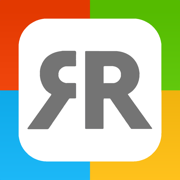
Screen Mirroring Mac,PC,Desk
Wireless Display Phone to TV
更新日志
Boost productivity and easily enjoy your content on the big screen.
Here’s what’s new:
■ Increased app performance
■ Fixed minor bugs
We're continuously improving our app. Please send us a message (or log) when you're experiencing issues. Or, rate our app with a positive review or rating.应用描述
The #1 app for every organisation!
Application to mirror the screen and audio of your iPhone or iPad to your Mac or Windows PC. Works on any laptop or desktop with Windows (Windows 10, 8.1, 8 or 7) with the Chrome browser installed, or on any Mac, iMac, MacBook (Pro) with the Chrome browser installed.
No wires and no additional hardware needed! And no need to install an application on your Mac or Windows PC, just use the Chrome browser!
You can mirror any app on your iPhone or iPad to your computer.
This is how the app works:
1. Launch the Mirror for Mac or Windows PC app. It will show a nine digit number.
2. Turn on notifications for this app. We will use this to let you know if screen mirroring is working correctly or not. So please, please allow it, otherwise when things don't work as they should, you are left in the dark.
3. Open Chrome on your Mac or Windows PC and go to start.airbeam.tv and type in the nine digit number.
4. Click on Start Mirroring to start mirroring on your Chrome browser on your Mac or Windows PC. After that, you can just go to any other app on your iPhone or iPad and the mirroring just continues to run.
5. To stop mirroring, there are two options. (1) click on the red top bar that you will see on your iPhone or iPad. (2) Go to the Mirror to Mac or Windows PC app and click on Stop Mirroring.
In Trial mode, the screen mirroring will continue for 5 minutes. After purchasing the Pro version through an In App Purchase, screen mirroring will not stop after 5 minutes.
Limitations and known issues:
DRM
Some apps block Screen Mirroring. This means that application developers can choose themselves if they want to block Screen Mirroring. For instance, Netflix, Disney and AppleTV+ have decided to block this.
There is a simple test that you can do to see if the app that you want to mirror has blocked Screen Mirroring:
Open that particular app and slide up Control Center on your iPhone/iPad. Then, click on Screen Recording and start recording the screen to your Camera Roll. Then go to your Photos app and watch the video that was recorded. If the recorded video shows the app you want to mirror, it works fine. If the video is empty, then the app you want to mirror does not allow Screen Mirroring.
About Screen Recording & Privacy
Even though there are notifications about Screen Recording, we don't record your screen into files and we don't send any content to a server. We only temporarily store data in memory, before it is streamed to TV. Upon streaming, the content is removed from memory.
Support:
For questions or feedback, please send us an e-mail or chat with us on via Facebook Messenger.
Mirror to Mac or Windows PC - PRO - UNLIMITED ACCESS MEMBERSHIP SUBSCRIPTION
- You can subscribe for unlimited access to all features and content offered for purchase within Mirror to Mac or Windows PC.
- Subscriptions are billed monthly or annually at the rate selected depending on the subscription plan. Alternatively a one time payment plan is available (this is not a subscription).
- Subscriptions auto-renew at the cost of the chosen package, unless cancelled 24-hours in advance prior to the end of the current period. The subscription fee is charged to your iTunes account at confirmation of purchase. You may manage your subscription and turn off auto-renewal by going to your Account Settings after purchase. Per Apple policy, no cancellation of the current subscription is allowed during active subscription period. Once purchased, refunds will not be provided for any unused portion of the term.
- If eligible for free trial and you subscribe before your free trial ends, the rest of your free trial period will be forfeited as soon as your purchase is confirmed. Subscriptions will start immediately after free trial ends unless cancelled at least 24 hours prior to the end of the trial period.
- Terms of use: https://bit.ly/3izxdjv
- Privacy policy: https://www.airbeam.tv/privacy-policy/版本: 3.8.6
版本更新日期
2024-08-23
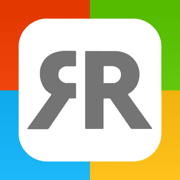
Screen Mirroring Mac,PC,Desk
Wireless Display Phone to TV
更新日志
Please rate our app!
Here’s what’s new:
■ Increased app performance
■ Fixed minor bugs
We're continuously improving our app. Please send us a message (or log) when you're experiencing issues. Or, rate our app with a positive review or rating.应用描述
The #1 app for every organisation!
Application to mirror the screen and audio of your iPhone or iPad to your Mac or Windows PC. Works on any laptop or desktop with Windows (Windows 10, 8.1, 8 or 7) with the Chrome browser installed, or on any Mac, iMac, MacBook (Pro) with the Chrome browser installed.
No wires and no additional hardware needed! And no need to install an application on your Mac or Windows PC, just use the Chrome browser!
You can mirror any app on your iPhone or iPad to your computer.
This is how the app works:
1. Launch the Mirror for Mac or Windows PC app. It will show a nine digit number.
2. Turn on notifications for this app. We will use this to let you know if screen mirroring is working correctly or not. So please, please allow it, otherwise when things don't work as they should, you are left in the dark.
3. Open Chrome on your Mac or Windows PC and go to start.airbeam.tv and type in the nine digit number.
4. Click on Start Mirroring to start mirroring on your Chrome browser on your Mac or Windows PC. After that, you can just go to any other app on your iPhone or iPad and the mirroring just continues to run.
5. To stop mirroring, there are two options. (1) click on the red top bar that you will see on your iPhone or iPad. (2) Go to the Mirror to Mac or Windows PC app and click on Stop Mirroring.
In Trial mode, the screen mirroring will continue for 5 minutes. After purchasing the Pro version through an In App Purchase, screen mirroring will not stop after 5 minutes.
Limitations and known issues:
DRM
Some apps block Screen Mirroring. This means that application developers can choose themselves if they want to block Screen Mirroring. For instance, Netflix, Disney and AppleTV+ have decided to block this.
There is a simple test that you can do to see if the app that you want to mirror has blocked Screen Mirroring:
Open that particular app and slide up Control Center on your iPhone/iPad. Then, click on Screen Recording and start recording the screen to your Camera Roll. Then go to your Photos app and watch the video that was recorded. If the recorded video shows the app you want to mirror, it works fine. If the video is empty, then the app you want to mirror does not allow Screen Mirroring.
About Screen Recording & Privacy
Even though there are notifications about Screen Recording, we don't record your screen into files and we don't send any content to a server. We only temporarily store data in memory, before it is streamed to TV. Upon streaming, the content is removed from memory.
Support:
For questions or feedback, please send us an e-mail or chat with us on via Facebook Messenger.
Mirror to Mac or Windows PC - PRO - UNLIMITED ACCESS MEMBERSHIP SUBSCRIPTION
- You can subscribe for unlimited access to all features and content offered for purchase within Mirror to Mac or Windows PC.
- Subscriptions are billed monthly or annually at the rate selected depending on the subscription plan. Alternatively a one time payment plan is available (this is not a subscription).
- Subscriptions auto-renew at the cost of the chosen package, unless cancelled 24-hours in advance prior to the end of the current period. The subscription fee is charged to your iTunes account at confirmation of purchase. You may manage your subscription and turn off auto-renewal by going to your Account Settings after purchase. Per Apple policy, no cancellation of the current subscription is allowed during active subscription period. Once purchased, refunds will not be provided for any unused portion of the term.
- If eligible for free trial and you subscribe before your free trial ends, the rest of your free trial period will be forfeited as soon as your purchase is confirmed. Subscriptions will start immediately after free trial ends unless cancelled at least 24 hours prior to the end of the trial period.
- Terms of use: https://bit.ly/3izxdjv
- Privacy policy: https://www.airbeam.tv/privacy-policy/版本: 3.8.4
版本更新日期
2024-01-12
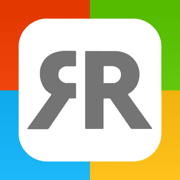
Screen Mirroring Mac,PC,Desk
Wireless Display Phone to TV
更新日志
Please rate our app!
Here’s what’s new:
■ Increased app performance
■ Fixed minor bugs
We're continuously improving our app. Please send us a message (or log) when you're experiencing issues. Or, rate our app with a positive review or rating.应用描述
暂无应用描述数据
版本: 3.8.3
版本更新日期
2023-11-14
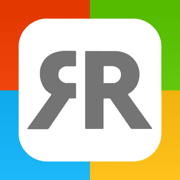
Screen Mirroring Mac,PC,Desk
Wireless Display Phone to TV
更新日志
Please rate our app!
Here’s what’s new:
■ Increased app performance
■ Fixed minor bugs
We're continuously improving our app. Please send us a message (or log) when you're experiencing issues. Or, rate our app with a positive review or rating.应用描述
暂无应用描述数据
版本: 3.8
版本更新日期
2023-08-24
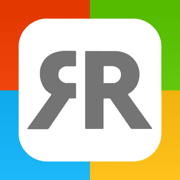
Screen Mirroring Mac,PC,Desk
Wireless Display Phone to TV
更新日志
Please rate our app!
Here’s what’s new:
■ Increased app performance
■ Fixed minor bugs
We're continuously improving our app. Please send us a message (or log) when you're experiencing issues. Or, rate our app with a positive review or rating.应用描述
暂无应用描述数据
版本: 3.7.5
版本更新日期
2023-07-06
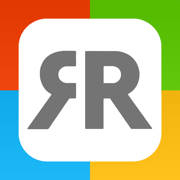
Screen Mirroring to Mac & PC
Mirror to Computer & Laptop
更新日志
Time to update!
■ Increased app performance
■ Fixed minor bugs
We're continuously improving the app. Please leave a review or rating if you enjoy using the app.应用描述
The #1 app for every organisation!
Application to mirror the screen and audio of your iPhone or iPad to your Mac or Windows PC. Works on any laptop or desktop with Windows (Windows 10, 8.1, 8 or 7) with the Chrome browser installed, or on any Mac, iMac, MacBook (Pro) with the Chrome browser installed.
No wires and no additional hardware needed! And no need to install an application on your Mac or Windows PC, just use the Chrome browser!
You can mirror any app on your iPhone or iPad to your computer.
This is how the app works:
1. Launch the Mirror for Mac or Windows PC app. It will show a nine digit number.
2. Turn on notifications for this app. We will use this to let you know if screen mirroring is working correctly or not. So please, please allow it, otherwise when things don't work as they should, you are left in the dark.
3. Open Chrome on your Mac or Windows PC and go to start.airbeam.tv and type in the nine digit number.
4. Click on Start Mirroring to start mirroring on your Chrome browser on your Mac or Windows PC. After that, you can just go to any other app on your iPhone or iPad and the mirroring just continues to run.
5. To stop mirroring, there are two options. (1) click on the red top bar that you will see on your iPhone or iPad. (2) Go to the Mirror to Mac or Windows PC app and click on Stop Mirroring.
In Trial mode, the screen mirroring will continue for 5 minutes. After purchasing the Pro version through an In App Purchase, screen mirroring will not stop after 5 minutes.
Limitations and known issues:
DRM
Some apps block Screen Mirroring. This means that application developers can choose themselves if they want to block Screen Mirroring. For instance, Netflix, Disney and AppleTV+ have decided to block this.
There is a simple test that you can do to see if the app that you want to mirror has blocked Screen Mirroring:
Open that particular app and slide up Control Center on your iPhone/iPad. Then, click on Screen Recording and start recording the screen to your Camera Roll. Then go to your Photos app and watch the video that was recorded. If the recorded video shows the app you want to mirror, it works fine. If the video is empty, then the app you want to mirror does not allow Screen Mirroring.
About Screen Recording & Privacy
Even though there are notifications about Screen Recording, we don't record your screen into files and we don't send any content to a server. We only temporarily store data in memory, before it is streamed to TV. Upon streaming, the content is removed from memory.
Support:
For questions or feedback, please send us an e-mail or chat with us on via Facebook Messenger.
Mirror to Mac or Windows PC - PRO - UNLIMITED ACCESS MEMBERSHIP SUBSCRIPTION
- You can subscribe for unlimited access to all features and content offered for purchase within Mirror to Mac or Windows PC.
- Subscriptions are billed monthly or annually at the rate selected depending on the subscription plan. Alternatively a one time payment plan is available (this is not a subscription).
- Subscriptions auto-renew at the cost of the chosen package, unless cancelled 24-hours in advance prior to the end of the current period. The subscription fee is charged to your iTunes account at confirmation of purchase. You may manage your subscription and turn off auto-renewal by going to your Account Settings after purchase. Per Apple policy, no cancellation of the current subscription is allowed during active subscription period. Once purchased, refunds will not be provided for any unused portion of the term.
- If eligible for free trial and you subscribe before your free trial ends, the rest of your free trial period will be forfeited as soon as your purchase is confirmed. Subscriptions will start immediately after free trial ends unless cancelled at least 24 hours prior to the end of the trial period.
- Terms of use: https://bit.ly/3izxdjv
- Privacy policy: https://www.airbeam.tv/privacy-policy/版本: 3.7.4
版本更新日期
2023-06-27
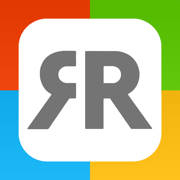
Screen Mirroring to Mac & PC
Mirror to Computer & Laptop
更新日志
Time to update!
■ Increased app performance
■ Fixed minor bugs
We're continuously improving the app. Please leave a review or rating if you enjoy using the app.应用描述
暂无应用描述数据
版本: 3.7.3
版本更新日期
2023-01-04
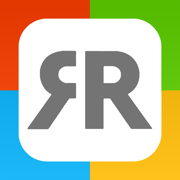
Screen Mirroring to Mac & PC
Mirror to Computer & Laptop
更新日志
Time to update!
■ Increased app performance
■ Fixed minor bugs
We're continuously improving the app. Please leave a review or rating if you enjoy using the app.应用描述
The #1 app for every organisation!
Application to mirror the screen and audio of your iPhone or iPad to your Mac or Windows PC. Works on any laptop or desktop with Windows (Windows 10, 8.1, 8 or 7) with the Chrome browser installed, or on any Mac, iMac, MacBook (Pro) with the Chrome browser installed.
No wires and no additional hardware needed! And no need to install an application on your Mac or Windows PC, just use the Chrome browser!
You can mirror any app on your iPhone or iPad to your computer.
This is how the app works:
1. Launch the Mirror for Mac or Windows PC app. It will show a nine digit number.
2. Turn on notifications for this app. We will use this to let you know if screen mirroring is working correctly or not. So please, please allow it, otherwise when things don't work as they should, you are left in the dark.
3. Open Chrome on your Mac or Windows PC and go to start.airbeam.tv and type in the nine digit number.
4. Click on Start Mirroring to start mirroring on your Chrome browser on your Mac or Windows PC. After that, you can just go to any other app on your iPhone or iPad and the mirroring just continues to run.
5. To stop mirroring, there are two options. (1) click on the red top bar that you will see on your iPhone or iPad. (2) Go to the Mirror to Mac or Windows PC app and click on Stop Mirroring.
In Trial mode, the screen mirroring will continue for 5 minutes. After purchasing the Pro version through an In App Purchase, screen mirroring will not stop after 5 minutes.
Limitations and known issues:
DRM
Some apps block Screen Mirroring. This means that application developers can choose themselves if they want to block Screen Mirroring. For instance, Netflix, Disney and AppleTV+ have decided to block this.
There is a simple test that you can do to see if the app that you want to mirror has blocked Screen Mirroring:
Open that particular app and slide up Control Center on your iPhone/iPad. Then, click on Screen Recording and start recording the screen to your Camera Roll. Then go to your Photos app and watch the video that was recorded. If the recorded video shows the app you want to mirror, it works fine. If the video is empty, then the app you want to mirror does not allow Screen Mirroring.
About Screen Recording and Privacy
Even though there are notifications about Screen Recording, we don't record your screen into files and we don't send any content to a server. We only temporarily store data in memory, before it is streamed to TV. Upon streaming, the content is removed from memory.
Support:
If you have questions or would like to provide feedback, please send us an e-mail or chat with us on via Facebook Messenger.
Mirror to Mac or Windows PC - PRO - UNLIMITED ACCESS MEMBERSHIP SUBSCRIPTION
- You can subscribe for unlimited access to all features and content offered for purchase within Mirror to Mac or Windows PC.
- Subscriptions are billed monthly or annually at the rate selected depending on the subscription plan. Alternatively a one time payment plan is available (this is not a subscription).
- Subscriptions auto-renew at the cost of the chosen package, unless cancelled 24-hours in advance prior to the end of the current period. The subscription fee is charged to your iTunes account at confirmation of purchase. You may manage your subscription and turn off auto-renewal by going to your Account Settings after purchase. Per Apple policy, no cancellation of the current subscription is allowed during active subscription period. Once purchased, refunds will not be provided for any unused portion of the term.
- If eligible for free trial and you subscribe before your free trial ends, the rest of your free trial period will be forfeited as soon as your purchase is confirmed. Subscriptions will start immediately after free trial ends unless cancelled at least 24 hours prior to the end of the trial period.
- Terms of use: https://bit.ly/3izxdjv
- Privacy policy: http://bit.ly/ABTVPrivacy版本: 3.7.2
版本更新日期
2022-11-09
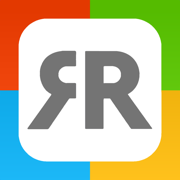
Screen Mirroring to Mac & PC
Mirror & Project To Computer
更新日志
Time to update!
■ Increased app performance
■ Fixed minor bugs
■ Available in every language
We're continuously improving the app. Please leave a review or rating if you enjoy using the app.应用描述
The #1 app for every organisation!
Application to mirror the screen and audio of your iPhone or iPad to your Mac or Windows PC. Works on any laptop or desktop with Windows (Windows 10, 8.1, 8 or 7) with the Chrome browser installed, or on any Mac, iMac, MacBook (Pro) with the Chrome browser installed.
No wires and no additional hardware needed! And no need to install an application on your Mac or Windows PC, just use the Chrome browser!
You can mirror any app on your iPhone or iPad to your computer.
This is how the app works:
1. Launch the Mirror for Mac or Windows PC app. It will show a nine digit number.
2. Turn on notifications for this app. We will use this to let you know if screen mirroring is working correctly or not. So please, please allow it, otherwise when things don't work as they should, you are left in the dark.
3. Open Chrome on your Mac or Windows PC and go to start.airbeam.tv and type in the nine digit number.
4. Click on Start Mirroring to start mirroring on your Chrome browser on your Mac or Windows PC. After that, you can just go to any other app on your iPhone or iPad and the mirroring just continues to run.
5. To stop mirroring, there are two options. (1) click on the red top bar that you will see on your iPhone or iPad. (2) Go to the Mirror to Mac or Windows PC app and click on Stop Mirroring.
In Trial mode, the screen mirroring will continue for 5 minutes. After purchasing the Pro version through an In App Purchase, screen mirroring will not stop after 5 minutes.
Limitations and known issues:
DRM
Some apps block Screen Mirroring. This means that application developers can choose themselves if they want to block Screen Mirroring. For instance, Netflix, Disney and AppleTV+ have decided to block this.
There is a simple test that you can do to see if the app that you want to mirror has blocked Screen Mirroring:
Open that particular app and slide up Control Center on your iPhone/iPad. Then, click on Screen Recording and start recording the screen to your Camera Roll. Then go to your Photos app and watch the video that was recorded. If the recorded video shows the app you want to mirror, it works fine. If the video is empty, then the app you want to mirror does not allow Screen Mirroring.
About Screen Recording and Privacy
Even though there are notifications about Screen Recording, we don't record your screen into files and we don't send any content to a server. We only temporarily store data in memory, before it is streamed to TV. Upon streaming, the content is removed from memory.
Support:
If you have questions or would like to provide feedback, please send us an e-mail or chat with us on via Facebook Messenger.
Mirror to Mac or Windows PC - PRO - UNLIMITED ACCESS MEMBERSHIP SUBSCRIPTION
- You can subscribe for unlimited access to all features and content offered for purchase within Mirror to Mac or Windows PC.
- Subscriptions are billed monthly or annually at the rate selected depending on the subscription plan. Alternatively a one time payment plan is available (this is not a subscription).
- Subscriptions auto-renew at the cost of the chosen package, unless cancelled 24-hours in advance prior to the end of the current period. The subscription fee is charged to your iTunes account at confirmation of purchase. You may manage your subscription and turn off auto-renewal by going to your Account Settings after purchase. Per Apple policy, no cancellation of the current subscription is allowed during active subscription period. Once purchased, refunds will not be provided for any unused portion of the term.
- If eligible for free trial and you subscribe before your free trial ends, the rest of your free trial period will be forfeited as soon as your purchase is confirmed. Subscriptions will start immediately after free trial ends unless cancelled at least 24 hours prior to the end of the trial period.
- Terms of use: https://bit.ly/3izxdjv
- Privacy policy: http://bit.ly/ABTVPrivacy










 京公网安备 11010502041000号
京公网安备 11010502041000号





