Flow: Note Taking, Drawing Pad
Shared Sketchbook & Notepad
开发者: Bonobo
11天7小时
最新版本上线距今
21
近1年版本更新次数
2019-03-18
全球最早版本上线日期
版本: 4.1.1
版本更新日期
2025-08-15

Flow: Note Taking, Drawing Pad
Shared Sketchbook & Notepad
更新日志
Flow 4.1 brings a brand-new drawing tool, smarter ways to work with colours, and refinements that make creating in Flow even smoother.
Crayon
Meet our newest drawing tool: the Crayon. It’s fun to use, with a rich, textured look that’s perfect for adding warmth and personality to sketches, notes, and illustrations. Find it by opening the Tool Editor and scrolling to the bottom of the tool types.
Colours
Create colour variations
When you tap Add Colour in the Colours Panel, you’ll now see tint, shade, and harmonic variations — giving you quick, ready-to-use options without having to adjust them manually. To tidy up, simply press and hold on a colour until it pops away.
Create colours from an image
Turn inspiration into action by generating a colour set from any image. Open the Colours Panel options menu, tap the image button, and Flow will pick the most prominent colours so you can instantly create palettes that match your photo, artwork, or design mood.
Reference images
Keep your reference material right where you can see it without cluttering your document. Pin images above your page by dragging them in from another app or using the Add button in the top menu. Reference images stay visible while you work but aren’t saved to your document. Key colours from the image are shown automatically — tap to use one instantly, or import them all. The Colour Eyedropper works directly on reference images. You can also “pop out” an image from your document: select it with the Lasso Knife, then tap the pin icon.
Pencil Pro squeeze
Apple Pencil Pro users can now customise the squeeze gesture to switch to eraser, select with the Lasso Knife, or open the Tool Editor — so your favourite tools are always just a squeeze away.
UI panels
Boost the size of tools in the Tool Dock and colours in the Colour Panel for easier selection. On iPhone in Pencil Case mode, tools display larger for better visibility. All panels (Tool Editor, Tool Dock, Colours, Layers, Pasteboard) can now match your page colour for a cleaner look.
Pasteboard
Resize the Pasteboard Panel to suit your workflow. Narrow for a single-column view, or expand to two columns for larger previews.
Layers
Resize the Layers Panel from its corner for better visibility. The dock button remembers your last-used side, with a quick switch button when docked. Delete layers instantly with the new button beside the add button.
Also in this update
• Updated menu bar and unified panel borders
• Better Tool Editor visibility on low-contrast backgrounds
• Smoother size and opacity adjustments with more responsive colour feedback
• Larger panel drag handles and ruler grips
• Faster scrubber updates when editing pages
• “Pen Sets” renamed to “Tool Sets”
• Removed long-press gesture from Tool Editor tool type button
• Updated Colour Eyedropper animation and look
• Added a fun new hidden effect
• Updated app icon
Thank you
We think of Flow as the ultimate time machine. When you’re drawing or writing without distractions, time disappears. That Flow state is what drives our design — every tool, gesture, and interface choice is made to help you reach that moment. Our whole Bonobo team is proud to keep building toward that goal. Email us at flow@bonobolabs.com to say hi, and join our tester group at beta-signup.bonobolabs.com to chat with us on Slack.
应用描述
Flow helps you make beautiful notes and draw with realistic ink and paper.
Take notes, sketch, journal and plan all within the one app. With Apple Pencil, writing and drawing in Flow feels incredibly responsive, and you can even collaborate on documents with friends and colleagues.
—FEATURES—
- Infinite width documents, just swipe and keep writing and drawing
- Secure storage, synced between your devices
- Create your own unique set of drawing tools
- Colored paper with dot grid, squared, lined or blank styles
- Customizable gestures
- Advanced Apple Pencil support
- Organize your documents with customizable notebook covers
- Elegant minimal interface that puts everything at your fingertips
- Export images and timelapse videos
- Multitask on iPad with Split View, Slide Over and drag-and-drop
Membership with Flow includes realtime cloud storage and backup for your documents and tools across all of your devices.
—MEMBERSHIP—
Download Flow to try it free. After your free trial, Flow requires a subscription which provides you with regular app updates and realtime cloud storage of your documents. Monthly and discounted yearly options are available. If your subscription lapses, Flow remains available in read-only mode.
—QUESTIONS?—
We love to speak with users, so feel free to reach out at any time via the Flow menu under Help > Contact Support.
If you have a feature idea, please let us know at https://bonobo.canny.io/flow.
Want to learn more about Timepage, Actions, or Flow? Visit https://bonobolabs.com to read our guides.
—MORE—
Subscriptions will be charged to your iTunes account at confirmation of purchase. Your subscription will automatically renew unless automatic renewal is turned off at least 24 hours before the end of the current period. Your account will be charged for renewal within 24 hours prior to the end of the current period. You can manage your subscriptions and automatic renewal status in Account Settings after purchase. Any unused portion of the free trial period will be forfeited when you purchase a subscription. Price may vary by location.
Privacy policy: https://bonobolabs.com/privacy
Terms of service: https://bonobolabs.com/terms
—THANK YOU—版本: 4.1.0
版本更新日期
2025-08-12

Flow: Note Taking, Drawing Pad
Shared Sketchbook & Notepad
更新日志
Flow 4.1 brings a brand-new drawing tool, smarter ways to work with colours, and refinements that make creating in Flow even smoother.
Crayon
Meet our newest drawing tool: the Crayon. It’s fun to use, with a rich, textured look that’s perfect for adding warmth and personality to sketches, notes, and illustrations. Find it by opening the Tool Editor and scrolling to the bottom of the tool types.
Colours
Create colour variations
When you tap Add Colour in the Colours Panel, you’ll now see tint, shade, and harmonic variations — giving you quick, ready-to-use options without having to adjust them manually. To tidy up, simply press and hold on a colour until it pops away.
Create colours from an image
Turn inspiration into action by generating a colour set from any image. Open the Colours Panel options menu, tap the image button, and Flow will pick the most prominent colours so you can instantly create palettes that match your photo, artwork, or design mood.
Reference images
Keep your reference material right where you can see it without cluttering your document. Pin images above your page by dragging them in from another app or using the Add button in the top menu. Reference images stay visible while you work but aren’t saved to your document. Key colours from the image are shown automatically — tap to use one instantly, or import them all. The Colour Eyedropper works directly on reference images. You can also “pop out” an image from your document: select it with the Lasso Knife, then tap the pin icon.
Pencil Pro squeeze
Apple Pencil Pro users can now customise the squeeze gesture to switch to eraser, select with the Lasso Knife, or open the Tool Editor — so your favourite tools are always just a squeeze away.
UI panels
Boost the size of tools in the Tool Dock and colours in the Colour Panel for easier selection. On iPhone in Pencil Case mode, tools display larger for better visibility. All panels (Tool Editor, Tool Dock, Colours, Layers, Pasteboard) can now match your page colour for a cleaner look.
Pasteboard
Resize the Pasteboard Panel to suit your workflow. Narrow for a single-column view, or expand to two columns for larger previews.
Layers
Resize the Layers Panel from its corner for better visibility. The dock button remembers your last-used side, with a quick switch button when docked. Delete layers instantly with the new button beside the add button.
Also in this update
• Updated menu bar and unified panel borders
• Better Tool Editor visibility on low-contrast backgrounds
• Smoother size and opacity adjustments with more responsive colour feedback
• Larger panel drag handles and ruler grips
• Faster scrubber updates when editing pages
• “Pen Sets” renamed to “Tool Sets”
• Removed long-press gesture from Tool Editor tool type button
• Updated Colour Eyedropper animation and look
• Added a fun new hidden effect
• Updated app icon
Thank you
We think of Flow as the ultimate time machine. When you’re drawing or writing without distractions, time disappears. That Flow state is what drives our design — every tool, gesture, and interface choice is made to help you reach that moment. Our whole Bonobo team is proud to keep building toward that goal. Email us at flow@bonobolabs.com to say hi, and join our tester group at beta-signup.bonobolabs.com to chat with us on Slack.应用描述
Flow helps you make beautiful notes and draw with realistic ink and paper.
Take notes, sketch, journal and plan all within the one app. With Apple Pencil, writing and drawing in Flow feels incredibly responsive, and you can even collaborate on documents with friends and colleagues.
—FEATURES—
- Infinite width documents, just swipe and keep writing and drawing
- Secure storage, synced between your devices
- Create your own unique set of drawing tools
- Colored paper with dot grid, squared, lined or blank styles
- Customizable gestures
- Advanced Apple Pencil support
- Organize your documents with customizable notebook covers
- Elegant minimal interface that puts everything at your fingertips
- Export images and timelapse videos
- Multitask on iPad with Split View, Slide Over and drag-and-drop
Membership with Flow includes realtime cloud storage and backup for your documents and tools across all of your devices.
—MEMBERSHIP—
Download Flow to try it free. After your free trial, Flow requires a subscription which provides you with regular app updates and realtime cloud storage of your documents. Monthly and discounted yearly options are available. If your subscription lapses, Flow remains available in read-only mode.
—QUESTIONS?—
We love to speak with users, so feel free to reach out at any time via the Flow menu under Help > Contact Support.
If you have a feature idea, please let us know at https://bonobo.canny.io/flow.
Want to learn more about Timepage, Actions, or Flow? Visit https://bonobolabs.com to read our guides.
—MORE—
Subscriptions will be charged to your iTunes account at confirmation of purchase. Your subscription will automatically renew unless automatic renewal is turned off at least 24 hours before the end of the current period. Your account will be charged for renewal within 24 hours prior to the end of the current period. You can manage your subscriptions and automatic renewal status in Account Settings after purchase. Any unused portion of the free trial period will be forfeited when you purchase a subscription. Price may vary by location.
Privacy policy: https://bonobolabs.com/privacy
Terms of service: https://bonobolabs.com/terms
—THANK YOU—版本: 4.0.5
版本更新日期
2025-08-02

Flow: Note Taking, Drawing Pad
Shared Sketchbook & Notepad
更新日志
Flow 4 is here — our biggest update ever!
Powerful tool upgrades, smarter controls, and thoughtful refinements across every corner of the app. Everything designed to keep you in your creative zone.
Full release notes (including a quick reference for what’s moved) are available inside the app, so make sure you check them out for all the juicy details.
–––
– Quick Menu, Pencil Pro, Barrel Roll
Squeeze your Apple Pencil Pro (or double-tap with Apple Pencil 2nd gen) to open the all-new Quick Menu — a floating arc of actions like Undo, Select, and Eyedropper. It appears right where you’re holding your Pencil and dismisses automatically after use. Barrel Roll is also supported.
– New Tool Setup & Line Smoothing
Fine-tune how each tool feels with pressure curves, line smoothing, ink flow, and more. Live test changes on the scratch pad.
– Revamped Color Sets
Create and save your own palettes with unlimited colors. Each document has its own. Tap to activate a color, or tap again for advanced options.
– Updated Tool Dock, Editor & Horizontal Layout
Float and snap tools into new horizontal layouts. Everything feels smoother, faster, and more responsive.
– Smarter on iPhone
Cleaner layout, auto-hiding interface and optional smoothing for finger drawing.
– Streamlined Document Setup
Name, preview, cover image, page style, and color — all in one place.
– Auto-hiding panels
Panels now slide out of the way when your Pencil gets close. More space, less clutter.
– Cleaner Collections
A cleaner layout makes it easier to browse and manage documents — with clearer thumbnails, better buttons in List View, and a new floating Add button in the top right.
– Floating Undo
An optional quick undo button appears where you last drew — fast and gesture-free.
– Image Playground
Generate original images directly in Flow and drop them into your document.
– Virtual Tool
See a mirrored on-screen Pencil for demos and screen recording. It’s weirdly fun.
– Collaboration updates
Clearer indicators show where others are drawing in real time.
+ Dozens of smaller improvements and bug fixes
Refined ruler controls, better Pasteboard, layer panel polish, smarter animations, and more. Lots of bug fixes including some sneaky obscure ones. Adam loves hunting down those and we love him for it.
–––
Thank You
We think of Flow as the ultimate time machine. There’s a special kind of magic when you’re drawing or writing and nothing gets in your way — time seems to stop altogether. That feeling of being in your Flow state is what drives our design. Every tool, gesture, and interface element is crafted to help you reach that moment more easily. The whole Bonobo team is incredibly proud to build toward that goal.
Reach us at flow@bonobolabs.com if you want to talk. Also, please join our tester group at beta-signup.bonobolabs.com then hop into our Slack to chat about the app.应用描述
Flow helps you make beautiful notes and draw with realistic ink and paper.
Take notes, sketch, journal and plan all within the one app. With Apple Pencil, writing and drawing in Flow feels incredibly responsive, and you can even collaborate on documents with friends and colleagues.
—FEATURES—
- Infinite width documents, just swipe and keep writing and drawing
- Secure storage, synced between your devices
- Create your own unique set of drawing tools
- Colored paper with dot grid, squared, lined or blank styles
- Customizable gestures
- Advanced Apple Pencil support
- Organize your documents with customizable notebook covers
- Elegant minimal interface that puts everything at your fingertips
- Export images and timelapse videos
- Multitask on iPad with Split View, Slide Over and drag-and-drop
Membership with Flow includes realtime cloud storage and backup for your documents and tools across all of your devices.
—MEMBERSHIP—
Download Flow to try it free. After your free trial, Flow requires a subscription which provides you with regular app updates and realtime cloud storage of your documents. Monthly and discounted yearly options are available. If your subscription lapses, Flow remains available in read-only mode.
—QUESTIONS?—
We love to speak with users, so feel free to reach out at any time via the Flow menu under Help > Contact Support.
If you have a feature idea, please let us know at https://bonobo.canny.io/flow.
Want to learn more about Timepage, Actions, or Flow? Visit https://bonobolabs.com to read our guides.
—MORE—
Subscriptions will be charged to your iTunes account at confirmation of purchase. Your subscription will automatically renew unless automatic renewal is turned off at least 24 hours before the end of the current period. Your account will be charged for renewal within 24 hours prior to the end of the current period. You can manage your subscriptions and automatic renewal status in Account Settings after purchase. Any unused portion of the free trial period will be forfeited when you purchase a subscription. Price may vary by location.
Privacy policy: https://bonobolabs.com/privacy
Terms of service: https://bonobolabs.com/terms
—THANK YOU—版本: 4.0.4
版本更新日期
2025-07-02

Flow: Note Taking, Drawing Pad
Shared Sketchbook & Notepad
更新日志
Flow 4 is here — our biggest update ever!
Powerful tool upgrades, smarter controls, and thoughtful refinements across every corner of the app. Everything designed to keep you in your creative zone.
Full release notes (including a quick reference for what’s moved) are available inside the app, so make sure you check them out for all the juicy details.
–––
– Quick Menu, Pencil Pro, Barrel Roll
Squeeze your Apple Pencil Pro (or double-tap with Apple Pencil 2nd gen) to open the all-new Quick Menu — a floating arc of actions like Undo, Select, and Eyedropper. It appears right where you’re holding your Pencil and dismisses automatically after use. Barrel Roll is also supported.
– New Tool Setup & Line Smoothing
Fine-tune how each tool feels with pressure curves, line smoothing, ink flow, and more. Live test changes on the scratch pad.
– Revamped Color Sets
Create and save your own palettes with unlimited colors. Each document has its own. Tap to activate a color, or tap again for advanced options.
– Updated Tool Dock, Editor & Horizontal Layout
Float and snap tools into new horizontal layouts. Everything feels smoother, faster, and more responsive.
– Smarter on iPhone
Cleaner layout, auto-hiding interface and optional smoothing for finger drawing.
– Streamlined Document Setup
Name, preview, cover image, page style, and color — all in one place.
– Auto-hiding panels
Panels now slide out of the way when your Pencil gets close. More space, less clutter.
– Cleaner Collections
A cleaner layout makes it easier to browse and manage documents — with clearer thumbnails, better buttons in List View, and a new floating Add button in the top right.
– Floating Undo
An optional quick undo button appears where you last drew — fast and gesture-free.
– Image Playground
Generate original images directly in Flow and drop them into your document.
– Virtual Tool
See a mirrored on-screen Pencil for demos and screen recording. It’s weirdly fun.
– Collaboration updates
Clearer indicators show where others are drawing in real time.
+ Dozens of smaller improvements and bug fixes
Refined ruler controls, better Pasteboard, layer panel polish, smarter animations, and more. Lots of bug fixes including some sneaky obscure ones. Adam loves hunting down those and we love him for it.
–––
Thank You
We think of Flow as the ultimate time machine. There’s a special kind of magic when you’re drawing or writing and nothing gets in your way — time seems to stop altogether. That feeling of being in your Flow state is what drives our design. Every tool, gesture, and interface element is crafted to help you reach that moment more easily. The whole Bonobo team is incredibly proud to build toward that goal.
Reach us at flow@bonobolabs.com if you want to talk. Also, please join our tester group at beta-signup.bonobolabs.com then hop into our Slack to chat about the app.应用描述
暂无应用描述数据
版本: 4.0.3
版本更新日期
2025-06-26

Flow: Note Taking, Drawing Pad
Shared Sketchbook & Notepad
更新日志
Flow 4 is here — our biggest update ever!
Powerful tool upgrades, smarter controls, and thoughtful refinements across every corner of the app. Everything designed to keep you in your creative zone.
Full release notes (including a quick reference for what’s moved) are available inside the app, so make sure you check them out for all the juicy details.
–––
– Quick Menu, Pencil Pro, Barrel Roll
Squeeze your Apple Pencil Pro (or double-tap with Apple Pencil 2nd gen) to open the all-new Quick Menu — a floating arc of actions like Undo, Select, and Eyedropper. It appears right where you’re holding your Pencil and dismisses automatically after use. Barrel Roll is also supported.
– New Tool Setup & Line Smoothing
Fine-tune how each tool feels with pressure curves, line smoothing, ink flow, and more. Live test changes on the scratch pad.
– Revamped Color Sets
Create and save your own palettes with unlimited colors. Each document has its own. Tap to activate a color, or tap again for advanced options.
– Updated Tool Dock, Editor & Horizontal Layout
Float and snap tools into new horizontal layouts. Everything feels smoother, faster, and more responsive.
– Smarter on iPhone
Cleaner layout, auto-hiding interface and optional smoothing for finger drawing.
– Streamlined Document Setup
Name, preview, cover image, page style, and color — all in one place.
– Auto-hiding panels
Panels now slide out of the way when your Pencil gets close. More space, less clutter.
– Cleaner Collections
A cleaner layout makes it easier to browse and manage documents — with clearer thumbnails, better buttons in List View, and a new floating Add button in the top right.
– Floating Undo
An optional quick undo button appears where you last drew — fast and gesture-free.
– Image Playground
Generate original images directly in Flow and drop them into your document.
– Virtual Tool
See a mirrored on-screen Pencil for demos and screen recording. It’s weirdly fun.
– Collaboration updates
Clearer indicators show where others are drawing in real time.
+ Dozens of smaller improvements and bug fixes
Refined ruler controls, better Pasteboard, layer panel polish, smarter animations, and more. Lots of bug fixes including some sneaky obscure ones. Adam loves hunting down those and we love him for it.
–––
Thank You
We think of Flow as the ultimate time machine. There’s a special kind of magic when you’re drawing or writing and nothing gets in your way — time seems to stop altogether. That feeling of being in your Flow state is what drives our design. Every tool, gesture, and interface element is crafted to help you reach that moment more easily. The whole Bonobo team is incredibly proud to build toward that goal.
Reach us at flow@bonobolabs.com if you want to talk. Also, please join our tester group at beta-signup.bonobolabs.com then hop into our Slack to chat about the app.应用描述
暂无应用描述数据
版本: 4.0.2
版本更新日期
2025-06-08

Flow: Note Taking, Drawing Pad
Shared Sketchbook & Notepad
更新日志
Flow 4 is here — our biggest update ever!
Powerful tool upgrades, smarter controls, and thoughtful refinements across every corner of the app. Everything designed to keep you in your creative zone.
Full release notes (including a quick reference for what’s moved) are available inside the app, so make sure you check them out for all the juicy details.
–––
– Quick Menu, Pencil Pro, Barrel Roll
Squeeze your Apple Pencil Pro (or double-tap with Apple Pencil 2nd gen) to open the all-new Quick Menu — a floating arc of actions like Undo, Select, and Eyedropper. It appears right where you’re holding your Pencil and dismisses automatically after use. Barrel Roll is also supported.
– New Tool Setup & Line Smoothing
Fine-tune how each tool feels with pressure curves, line smoothing, ink flow, and more. Live test changes on the scratch pad.
– Revamped Color Sets
Create and save your own palettes with unlimited colors. Each document has its own. Tap to activate a color, or tap again for advanced options.
– Updated Tool Dock, Editor & Horizontal Layout
Float and snap tools into new horizontal layouts. Everything feels smoother, faster, and more responsive.
– Smarter on iPhone
Cleaner layout, auto-hiding interface and optional smoothing for finger drawing.
– Streamlined Document Setup
Name, preview, cover image, page style, and color — all in one place.
– Auto-hiding panels
Panels now slide out of the way when your Pencil gets close. More space, less clutter.
– Cleaner Collections
A cleaner layout makes it easier to browse and manage documents — with clearer thumbnails, better buttons in List View, and a new floating Add button in the top right.
– Floating Undo
An optional quick undo button appears where you last drew — fast and gesture-free.
– Image Playground
Generate original images directly in Flow and drop them into your document.
– Virtual Tool
See a mirrored on-screen Pencil for demos and screen recording. It’s weirdly fun.
– Collaboration updates
Clearer indicators show where others are drawing in real time.
+ Dozens of smaller improvements and bug fixes
Refined ruler controls, better Pasteboard, layer panel polish, smarter animations, and more. Lots of bug fixes including some sneaky obscure ones. Adam loves hunting down those and we love him for it.
–––
Thank You
We think of Flow as the ultimate time machine. There’s a special kind of magic when you’re drawing or writing and nothing gets in your way — time seems to stop altogether. That feeling of being in your Flow state is what drives our design. Every tool, gesture, and interface element is crafted to help you reach that moment more easily. The whole Bonobo team is incredibly proud to build toward that goal.
Reach us at flow@bonobolabs.com if you want to talk. Also, please join our tester group at beta-signup.bonobolabs.com then hop into our Slack to chat about the app.应用描述
暂无应用描述数据
版本: 4.0.1
版本更新日期
2025-06-06

Flow: Note Taking, Drawing Pad
Shared Sketchbook & Notepad
更新日志
Flow 4 is here — our biggest update ever!
Powerful tool upgrades, smarter controls, and thoughtful refinements across every corner of the app. Everything designed to keep you in your creative zone.
Full release notes (including a quick reference for what’s moved) are available inside the app, so make sure you check them out for all the juicy details.
–––
– Quick Menu, Pencil Pro, Barrel Roll
Squeeze your Apple Pencil Pro (or double-tap with Apple Pencil 2nd gen) to open the all-new Quick Menu — a floating arc of actions like Undo, Select, and Eyedropper. It appears right where you’re holding your Pencil and dismisses automatically after use. Barrel Roll is also supported.
– New Tool Setup & Line Smoothing
Fine-tune how each tool feels with pressure curves, line smoothing, ink flow, and more. Live test changes on the scratch pad.
– Revamped Color Sets
Create and save your own palettes with unlimited colors. Each document has its own. Tap to activate a color, or tap again for advanced options.
– Updated Tool Dock, Editor & Horizontal Layout
Float and snap tools into new horizontal layouts. Everything feels smoother, faster, and more responsive.
– Smarter on iPhone
Cleaner layout, auto-hiding interface and optional smoothing for finger drawing.
– Streamlined Document Setup
Name, preview, cover image, page style, and color — all in one place.
– Auto-hiding panels
Panels now slide out of the way when your Pencil gets close. More space, less clutter.
– Cleaner Collections
A cleaner layout makes it easier to browse and manage documents — with clearer thumbnails, better buttons in List View, and a new floating Add button in the top right.
– Floating Undo
An optional quick undo button appears where you last drew — fast and gesture-free.
– Image Playground
Generate original images directly in Flow and drop them into your document.
– Virtual Tool
See a mirrored on-screen Pencil for demos and screen recording. It’s weirdly fun.
– Collaboration updates
Clearer indicators show where others are drawing in real time.
+ Dozens of smaller improvements and bug fixes
Refined ruler controls, better Pasteboard, layer panel polish, smarter animations, and more. Lots of bug fixes including some sneaky obscure ones. Adam loves hunting down those and we love him for it.
–––
Thank You
We think of Flow as the ultimate time machine. There’s a special kind of magic when you’re drawing or writing and nothing gets in your way — time seems to stop altogether. That feeling of being in your Flow state is what drives our design. Every tool, gesture, and interface element is crafted to help you reach that moment more easily. The whole Bonobo team is incredibly proud to build toward that goal.
Reach us at flow@bonobolabs.com if you want to talk. Also, please join our tester group at beta-signup.bonobolabs.com then hop into our Slack to chat about the app.应用描述
暂无应用描述数据
版本: 4.0.0
版本更新日期
2025-05-30

Flow: Note Taking, Drawing Pad
Shared Sketchbook & Notepad
更新日志
Flow 4 is here — our biggest update ever!
Powerful tool upgrades, smarter controls, and thoughtful refinements across every corner of the app. Everything designed to keep you in your creative zone.
Full release notes (including a quick reference for what’s moved) are available inside the app, so make sure you check them out for all the juicy details.
–––
– Quick Menu, Pencil Pro, Barrel Roll
Squeeze your Apple Pencil Pro (or double-tap with Apple Pencil 2nd gen) to open the all-new Quick Menu — a floating arc of actions like Undo, Select, and Eyedropper. It appears right where you’re holding your Pencil and dismisses automatically after use. Barrel Roll is also supported.
– New Tool Setup & Line Smoothing
Fine-tune how each tool feels with pressure curves, line smoothing, ink flow, and more. Live test changes on the scratch pad.
– Revamped Color Sets
Create and save your own palettes with unlimited colors. Each document has its own. Tap to activate a color, or tap again for advanced options.
– Updated Tool Dock, Editor & Horizontal Layout
Float and snap tools into new horizontal layouts. Everything feels smoother, faster, and more responsive.
– Smarter on iPhone
Cleaner layout, auto-hiding interface and optional smoothing for finger drawing.
– Streamlined Document Setup
Name, preview, cover image, page style, and color — all in one place.
– Auto-hiding panels
Panels now slide out of the way when your Pencil gets close. More space, less clutter.
– Cleaner Collections
A cleaner layout makes it easier to browse and manage documents — with clearer thumbnails, better buttons in List View, and a new floating Add button in the top right.
– Floating Undo
An optional quick undo button appears where you last drew — fast and gesture-free.
– Image Playground
Generate original images directly in Flow and drop them into your document.
– Virtual Tool
See a mirrored on-screen Pencil for demos and screen recording. It’s weirdly fun.
– Collaboration updates
Clearer indicators show where others are drawing in real time.
+ Dozens of smaller improvements and bug fixes
Refined ruler controls, better Pasteboard, layer panel polish, smarter animations, and more. Lots of bug fixes including some sneaky obscure ones. Adam loves hunting down those and we love him for it.
–––
Thank You
We think of Flow as the ultimate time machine. There’s a special kind of magic when you’re drawing or writing and nothing gets in your way — time seems to stop altogether. That feeling of being in your Flow state is what drives our design. Every tool, gesture, and interface element is crafted to help you reach that moment more easily. The whole Bonobo team is incredibly proud to build toward that goal.
Reach us at flow@bonobolabs.com if you want to talk. Also, please join our tester group at beta-signup.bonobolabs.com then hop into our Slack to chat about the app.应用描述
Flow helps you make beautiful notes and draw with realistic ink and paper.
Take notes, sketch, journal and plan all within the one app. With Apple Pencil, writing and drawing in Flow feels incredibly responsive, and you can even collaborate on documents with friends and colleagues.
—FEATURES—
- Infinite width documents, just swipe and keep writing and drawing
- Secure storage, synced between your devices
- Create your own unique set of drawing tools
- Colored paper with dot grid, squared, lined or blank styles
- Customizable gestures
- Advanced Apple Pencil support
- Organize your documents with customizable notebook covers
- Elegant minimal interface that puts everything at your fingertips
- Export images and timelapse videos
- Multitask on iPad with Split View, Slide Over and drag-and-drop
Membership with Flow includes realtime cloud storage and backup for your documents and tools across all of your devices.
—MEMBERSHIP—
Download Flow to try it free. After your free trial, Flow requires a subscription which provides you with regular app updates and realtime cloud storage of your documents. Monthly and discounted yearly options are available. If your subscription lapses, Flow remains available in read-only mode.
—QUESTIONS?—
We love to speak with users, so feel free to reach out at any time via the Flow menu under Help > Contact Support.
If you have a feature idea, please let us know at https://bonobo.canny.io/flow.
Want to learn more about Timepage, Actions, or Flow? Visit https://bonobolabs.com to read our guides.
—MORE—
Subscriptions will be charged to your iTunes account at confirmation of purchase. Your subscription will automatically renew unless automatic renewal is turned off at least 24 hours before the end of the current period. Your account will be charged for renewal within 24 hours prior to the end of the current period. You can manage your subscriptions and automatic renewal status in Account Settings after purchase. Any unused portion of the free trial period will be forfeited when you purchase a subscription. Price may vary by location.
Privacy policy: https://bonobolabs.com/privacy
Terms of service: https://bonobolabs.com/terms
—THANK YOU—版本: 3.7.2
版本更新日期
2025-04-22
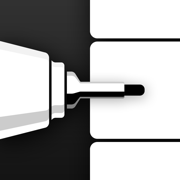
Flow: Note Taking, Drawing Pad
Shared Sketchbook & Notepad
更新日志
This update clears out some unneeded files to trim down the app size a little—just a bit of spring cleaning.
Behind the scenes, we’re working on something big. If you’d like to get early access and help test the upcoming release, sign up for the beta at https://beta-signup.bonobolabs.com应用描述
Flow helps you make beautiful notes and draw with realistic ink and paper.
Take notes, sketch, journal and plan all within the one app. With Apple Pencil, writing and drawing in Flow feels incredibly responsive, and you can even collaborate on documents with friends and colleagues.
—FEATURES—
- Infinite width documents, just swipe and keep writing and drawing
- Secure storage, synced between your devices
- Create your own unique set of drawing tools
- Colored paper with dot grid, squared, lined or blank styles
- Customizable gestures
- Advanced Apple Pencil support
- Organize your documents with customizable notebook covers
- Elegant minimal interface that puts everything at your fingertips
- Export images and timelapse videos
- Multitask on iPad with Split View, Slide Over and drag-and-drop
Membership with Flow includes realtime cloud storage and backup for your documents and tools across all of your devices.
—MEMBERSHIP—
Download Flow to try it free. After your free trial, Flow requires a subscription which provides you with regular app updates and realtime cloud storage of your documents. Monthly and discounted yearly options are available. If your subscription lapses, Flow remains available in read-only mode.
—QUESTIONS?—
We love to speak with users, so feel free to reach out at any time via the Flow menu under Help > Contact Support.
If you have a feature idea, please let us know at https://bonobo.canny.io/flow.
Want to learn more about Timepage, Actions, or Flow? Visit https://bonobolabs.com to read our guides.
—MORE—
Subscriptions will be charged to your iTunes account at confirmation of purchase. Your subscription will automatically renew unless automatic renewal is turned off at least 24 hours before the end of the current period. Your account will be charged for renewal within 24 hours prior to the end of the current period. You can manage your subscriptions and automatic renewal status in Account Settings after purchase. Any unused portion of the free trial period will be forfeited when you purchase a subscription. Price may vary by location.
Privacy policy: https://bonobolabs.com/privacy
Terms of service: https://bonobolabs.com/terms
—THANK YOU—版本: 3.7.1
版本更新日期
2025-03-27
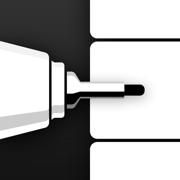
Flow: Note Taking, Drawing Pad
Shared Sketchbook & Notepad
更新日志
This version fixes an issue when importing HEIF format images.
Our eagle-eyed customer Frank spotted it (thanks Frank!), and Adam hunted it down and fixed it.
Frank was using Flow to draw on top of photos—which is great fun if you haven’t tried it yet. You can even snap a photo right inside the app. It’s perfect for journaling, sketching ideas on a renovation or garden plan, helping kids label parts of a diagram, or just adding a personal touch to a photo before you share it.应用描述
Flow helps you make beautiful notes and draw with realistic ink and paper.
Take notes, sketch, journal and plan all within the one app. With Apple Pencil, writing and drawing in Flow feels incredibly responsive, and you can even collaborate on documents with friends and colleagues.
—FEATURES—
- Infinite width documents, just swipe and keep writing and drawing
- Secure storage, synced between your devices
- Create your own unique set of drawing tools
- Colored paper with dot grid, squared, lined or blank styles
- Customizable gestures
- Advanced Apple Pencil support
- Organize your documents with customizable notebook covers
- Elegant minimal interface that puts everything at your fingertips
- Export images and timelapse videos
- Multitask on iPad with Split View, Slide Over and drag-and-drop
Membership with Flow includes realtime cloud storage and backup for your documents and tools across all of your devices.
—MEMBERSHIP—
Download Flow to try it free. After your free trial, Flow requires a subscription which provides you with regular app updates and realtime cloud storage of your documents. Monthly and discounted yearly options are available. If your subscription lapses, Flow remains available in read-only mode.
—QUESTIONS?—
We love to speak with users, so feel free to reach out at any time via the Flow menu under Help > Contact Support.
If you have a feature idea, please let us know at https://bonobo.canny.io/flow.
Want to learn more about Timepage, Actions, or Flow? Visit https://moleskinestudio.com to read our guides.
—MORE—
Subscriptions will be charged to your iTunes account at confirmation of purchase. Your subscription will automatically renew unless automatic renewal is turned off at least 24 hours before the end of the current period. Your account will be charged for renewal within 24 hours prior to the end of the current period. You can manage your subscriptions and automatic renewal status in Account Settings after purchase. Any unused portion of the free trial period will be forfeited when you purchase a subscription. Price may vary by location.
Privacy policy: https://moleskinestudio.com/privacy
Terms of service: https://moleskinestudio.com/terms
—THANK YOU—










 京公网安备 11010502041000号
京公网安备 11010502041000号





