spacedesk - USB Display for PC
Portable Multi Monitor Display
开发者: datronicsoft Technology GmbH
4天20小时
最新版本上线距今
14
近1年版本更新次数
2018-01-05
全球最早版本上线日期
版本: 2.1.1
版本更新日期
2025-07-31
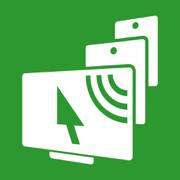
spacedesk - USB Display for PC
Portable Multi Monitor Display
更新日志
*Several bugfixes应用描述
Windows computer desktop extension, mirroring and remoting tool for WiFi, USB or LAN. Supports applications like:
- Screen Cast (to television, tablet or smart phone)
- Desktop Remoting Viewer (over USB and Local Area Network)
- Drawing Tablet (drawing and painting with digitizer pen)
- Wireless Display Monitor (similar to Miracast, RDP, AirPlay and Sidecar)
- USB Display Monitor (similar to DisplayLink)
- Remote Access (over USB link, WiFi and LAN)
- Remote Control (wireless and wired)
- Screen Streaming (including audio)
- Screen Mirroring (over the air and via cable)
- Screen Cloning
- Extension Screen
- Windows Desktop Workspace Extension
- Windows Desktop Duplication (clone)
- Windows Desktop Streaming
- Personal Computer Desktop Presenter
- Virtual Monitor for Desktop PC
- Second Display On The Go
- TV, mobile or tablet screen as Side by Side Display
- Alternative to Miracast, AirPlay and Sidecar
- Portable Multimonitor Screen for Travel
- Access main computer from mobile device
- Software KVM-Switch (Keyboard Video Mouse)
- Software Display Hub
- Software Display Switch
- Projector Screen Viewer
- Input Console
- Input Terminal
- Tablet Input Device
- Windows Graphics Tablet App
- Windows Tablet as sketchbook for drawing artwork
- Creative Video Wall App
- Video Wall w. Any Angle Rotation
Instruction manual, documentation and detailed setup:
https://manual.spacedesk.net
Quick Guide:
1. Install spacedesk DRIVER software for Windows Primary PC.
Download from: https://www.spacedesk.net
2. Install this spacedesk Viewer app for iOS.
3. Open this spacedesk Viewer app and connect to Windows Primary PC.
Connection: USB or LAN (Local Area Network).
LAN: Driver and Viewer must be on the same network
- via Mobile Hotspot
Note: Does NOT need internet connection!
The Windows Primary Machine running spacedesk Driver...
...supports Windows 11, Windows 10 or Windows 8.1. Apple Macs are not supported.
Dual monitor and multi monitor configurations are supported.
Needs spacedesk drivers installed. Download: https://www.spacedesk.net
The Secondary Machine or Device (iOS network display client)...
...is an iPad, iPhone or device running the spacedesk iOS app.
The wireless and wired cable connection...
...connects Windows Primary Machine to Secondary Machine or Device over USB, LAN (Local Area Network e.g. Ethernet) and/or WLAN (Wireless Local Area Network).
Local Area Network connection can be wired or over WiFi. TCP/IP network protocol is required.
More information on:
https://www.spacedesk.net
Instruction Manual: https://manual.spacedesk.net/
Support Forum: https://forum.spacedesk.net/
Facebook: https://www.facebook.com/pages/spacedesk/330909083726073
Youtube: https://www.youtube.com/watch?v=YkWZSwBD-XY
— LIGHTNING FAST —
To achieve unparalleled performance and display quality with zero lag, use cable connection over USB or Local Area Network. Try to circumvent WiFi and network routers. E.g. configure Windows PC or iOS device as WiFi Access Point (Hotspot) and connect directly before connecting spacedesk. Please check chapter "Performance Tuning" in the instruction manual: https://manual.spacedesk.net
— REMOTE CONTROL INPUT AND OUTPUT PERIPHERAL ACCESSORIES —
- Touchscreen (multitouch and single touch
- Touchpad
- Mouse Pointer Control
- Keyboard
- Pressure Sensitive Stylus Pen
- Audio Speaker
— SETTINGS AND OPTIONS —
- Landscape View
- Portrait View
— SYSTEM SUPPORT —
Supported are iOS versions 11.x+ (including MacOS on Apple Silicon Chips) and PCs with Windows 11, Windows 10 and Windows 8.1. Apple Macs are not supported.版本: 1.998
版本更新日期
2025-07-29
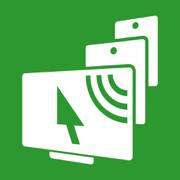
spacedesk - USB Display for PC
Portable Multi Monitor Display
更新日志
*Several bugfixes应用描述
暂无应用描述数据
版本: 1.997
版本更新日期
2025-07-25
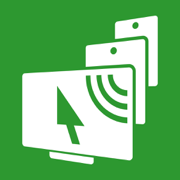
spacedesk - USB Display for PC
Portable Multi Monitor Display
更新日志
*Several bugfixes应用描述
Windows computer desktop extension, mirroring and remoting tool for WiFi, USB or LAN. Supports applications like:
- Screen Cast (to television, tablet or smart phone)
- Desktop Remoting Viewer (over USB and Local Area Network)
- Drawing Tablet (drawing and painting with digitizer pen)
- Wireless Display Monitor (similar to Miracast, RDP, AirPlay and Sidecar)
- USB Display Monitor (similar to DisplayLink)
- Remote Access (over USB link, WiFi and LAN)
- Remote Control (wireless and wired)
- Screen Streaming (including audio)
- Screen Mirroring (over the air and via cable)
- Screen Cloning
- Extension Screen
- Windows Desktop Workspace Extension
- Windows Desktop Duplication (clone)
- Windows Desktop Streaming
- Personal Computer Desktop Presenter
- Virtual Monitor for Desktop PC
- Second Display On The Go
- TV, mobile or tablet screen as Side by Side Display
- Alternative to Miracast, AirPlay and Sidecar
- Portable Multimonitor Screen for Travel
- Access main computer from mobile device
- Software KVM-Switch (Keyboard Video Mouse)
- Software Display Hub
- Software Display Switch
- Projector Screen Viewer
- Input Console
- Input Terminal
- Tablet Input Device
- Windows Graphics Tablet App
- Windows Tablet as sketchbook for drawing artwork
- Creative Video Wall App
- Video Wall w. Any Angle Rotation
Instruction manual, documentation and detailed setup:
https://manual.spacedesk.net
Quick Guide:
1. Install spacedesk DRIVER software for Windows Primary PC.
Download from: https://www.spacedesk.net
2. Install this spacedesk Viewer app for iOS.
3. Open this spacedesk Viewer app and connect to Windows Primary PC.
Connection: USB or LAN (Local Area Network).
LAN: Driver and Viewer must be on the same network
- via Mobile Hotspot
Note: Does NOT need internet connection!
The Windows Primary Machine running spacedesk Driver...
...supports Windows 11, Windows 10 or Windows 8.1. Apple Macs are not supported.
Dual monitor and multi monitor configurations are supported.
Needs spacedesk drivers installed. Download: https://www.spacedesk.net
The Secondary Machine or Device (iOS network display client)...
...is an iPad, iPhone or device running the spacedesk iOS app.
The wireless and wired cable connection...
...connects Windows Primary Machine to Secondary Machine or Device over USB, LAN (Local Area Network e.g. Ethernet) and/or WLAN (Wireless Local Area Network).
Local Area Network connection can be wired or over WiFi. TCP/IP network protocol is required.
More information on:
https://www.spacedesk.net
Instruction Manual: https://manual.spacedesk.net/
Support Forum: https://forum.spacedesk.net/
Facebook: https://www.facebook.com/pages/spacedesk/330909083726073
Youtube: https://www.youtube.com/watch?v=YkWZSwBD-XY
— LIGHTNING FAST —
To achieve unparalleled performance and display quality with zero lag, use cable connection over USB or Local Area Network. Try to circumvent WiFi and network routers. E.g. configure Windows PC or iOS device as WiFi Access Point (Hotspot) and connect directly before connecting spacedesk. Please check chapter "Performance Tuning" in the instruction manual: https://manual.spacedesk.net
— REMOTE CONTROL INPUT AND OUTPUT PERIPHERAL ACCESSORIES —
- Touchscreen (multitouch and single touch
- Touchpad
- Mouse Pointer Control
- Keyboard
- Pressure Sensitive Stylus Pen
- Audio Speaker
— SETTINGS AND OPTIONS —
- Landscape View
- Portrait View
— SYSTEM SUPPORT —
Supported are iOS versions 11.x+ (including MacOS on Apple Silicon Chips) and PCs with Windows 11, Windows 10 and Windows 8.1. Apple Macs are not supported.版本: 1.995
版本更新日期
2025-07-24
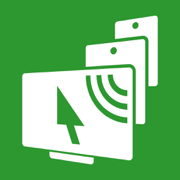
spacedesk - USB Display for PC
Portable Multi Monitor Display
更新日志
*Several bugfixes应用描述
Windows computer desktop extension, mirroring and remoting tool for WiFi, USB or LAN. Supports applications like:
- Screen Cast (to television, tablet or smart phone)
- Desktop Remoting Viewer (over USB and Local Area Network)
- Drawing Tablet (drawing and painting with digitizer pen)
- Wireless Display Monitor (similar to Miracast, RDP, AirPlay and Sidecar)
- USB Display Monitor (similar to DisplayLink)
- Remote Access (over USB link, WiFi and LAN)
- Remote Control (wireless and wired)
- Screen Streaming (including audio)
- Screen Mirroring (over the air and via cable)
- Screen Cloning
- Extension Screen
- Windows Desktop Workspace Extension
- Windows Desktop Duplication (clone)
- Windows Desktop Streaming
- Personal Computer Desktop Presenter
- Virtual Monitor for Desktop PC
- Second Display On The Go
- TV, mobile or tablet screen as Side by Side Display
- Alternative to Miracast, AirPlay and Sidecar
- Portable Multimonitor Screen for Travel
- Access main computer from mobile device
- Software KVM-Switch (Keyboard Video Mouse)
- Software Display Hub
- Software Display Switch
- Projector Screen Viewer
- Input Console
- Input Terminal
- Tablet Input Device
- Windows Graphics Tablet App
- Windows Tablet as sketchbook for drawing artwork
- Creative Video Wall App
- Video Wall w. Any Angle Rotation
Instruction manual, documentation and detailed setup:
https://manual.spacedesk.net
Quick Guide:
1. Install spacedesk DRIVER software for Windows Primary PC.
Download from: https://www.spacedesk.net
2. Install this spacedesk Viewer app for iOS.
3. Open this spacedesk Viewer app and connect to Windows Primary PC.
Connection: USB or LAN (Local Area Network).
LAN: Driver and Viewer must be on the same network
- via Mobile Hotspot
Note: Does NOT need internet connection!
The Windows Primary Machine running spacedesk Driver...
...supports Windows 11, Windows 10 or Windows 8.1. Apple Macs are not supported.
Dual monitor and multi monitor configurations are supported.
Needs spacedesk drivers installed. Download: https://www.spacedesk.net
The Secondary Machine or Device (iOS network display client)...
...is an iPad, iPhone or device running the spacedesk iOS app.
The wireless and wired cable connection...
...connects Windows Primary Machine to Secondary Machine or Device over USB, LAN (Local Area Network e.g. Ethernet) and/or WLAN (Wireless Local Area Network).
Local Area Network connection can be wired or over WiFi. TCP/IP network protocol is required.
More information on:
https://www.spacedesk.net
Instruction Manual: https://manual.spacedesk.net/
Support Forum: https://forum.spacedesk.net/
Facebook: https://www.facebook.com/pages/spacedesk/330909083726073
Youtube: https://www.youtube.com/watch?v=YkWZSwBD-XY
— LIGHTNING FAST —
To achieve unparalleled performance and display quality with zero lag, use cable connection over USB or Local Area Network. Try to circumvent WiFi and network routers. E.g. configure Windows PC or iOS device as WiFi Access Point (Hotspot) and connect directly before connecting spacedesk. Please check chapter "Performance Tuning" in the instruction manual: https://manual.spacedesk.net
— REMOTE CONTROL INPUT AND OUTPUT PERIPHERAL ACCESSORIES —
- Touchscreen (multitouch and single touch
- Touchpad
- Mouse Pointer Control
- Keyboard
- Pressure Sensitive Stylus Pen
- Audio Speaker
— SETTINGS AND OPTIONS —
- Landscape View
- Portrait View
— SYSTEM SUPPORT —
Supported are iOS versions 11.x+ (including MacOS on Apple Silicon Chips) and PCs with Windows 11, Windows 10 and Windows 8.1. Apple Macs are not supported.版本: 1.993
版本更新日期
2025-05-17

spacedesk - USB Display for PC
Portable Multi Monitor Display
更新日志
*Several bugfixes应用描述
Windows computer desktop extension, mirroring and remoting tool for WiFi, USB or LAN. Supports applications like:
- Screen Cast (to television, tablet or smart phone)
- Desktop Remoting Viewer (over USB and Local Area Network)
- Drawing Tablet (drawing and painting with digitizer pen)
- Wireless Display Monitor (similar to Miracast, RDP, AirPlay and Sidecar)
- USB Display Monitor (similar to DisplayLink)
- Remote Access (over USB link, WiFi and LAN)
- Remote Control (wireless and wired)
- Screen Streaming (including audio)
- Screen Mirroring (over the air and via cable)
- Screen Cloning
- Extension Screen
- Windows Desktop Workspace Extension
- Windows Desktop Duplication (clone)
- Windows Desktop Streaming
- Personal Computer Desktop Presenter
- Virtual Monitor for Desktop PC
- Second Display On The Go
- TV, mobile or tablet screen as Side by Side Display
- Alternative to Miracast, AirPlay and Sidecar
- Portable Multimonitor Screen for Travel
- Access main computer from mobile device
- Software KVM-Switch (Keyboard Video Mouse)
- Software Display Hub
- Software Display Switch
- Projector Screen Viewer
- Input Console
- Input Terminal
- Tablet Input Device
- Windows Graphics Tablet App
- Windows Tablet as sketchbook for drawing artwork
- Creative Video Wall App
- Video Wall w. Any Angle Rotation
Instruction manual, documentation and detailed setup:
https://manual.spacedesk.net
Quick Guide:
1. Install spacedesk DRIVER software for Windows Primary PC.
Download from: https://www.spacedesk.net
2. Install this spacedesk Viewer app for iOS.
3. Open this spacedesk Viewer app and connect to Windows Primary PC.
Connection: USB or LAN (Local Area Network).
LAN: Driver and Viewer must be on the same network
- via Mobile Hotspot
Note: Does NOT need internet connection!
The Windows Primary Machine running spacedesk Driver...
...supports Windows 11, Windows 10 or Windows 8.1. Apple Macs are not supported.
Dual monitor and multi monitor configurations are supported.
Needs spacedesk drivers installed. Download: https://www.spacedesk.net
The Secondary Machine or Device (iOS network display client)...
...is an iPad, iPhone or device running the spacedesk iOS app.
The wireless and wired cable connection...
...connects Windows Primary Machine to Secondary Machine or Device over USB, LAN (Local Area Network e.g. Ethernet) and/or WLAN (Wireless Local Area Network).
Local Area Network connection can be wired or over WiFi. TCP/IP network protocol is required.
More information on:
https://www.spacedesk.net
Instruction Manual: https://manual.spacedesk.net/
Support Forum: https://forum.spacedesk.net/
Facebook: https://www.facebook.com/pages/spacedesk/330909083726073
Youtube: https://www.youtube.com/watch?v=YkWZSwBD-XY
— LIGHTNING FAST —
To achieve unparalleled performance and display quality with zero lag, use cable connection over USB or Local Area Network. Try to circumvent WiFi and network routers. E.g. configure Windows PC or iOS device as WiFi Access Point (Hotspot) and connect directly before connecting spacedesk. Please check chapter "Performance Tuning" in the instruction manual: https://manual.spacedesk.net
— REMOTE CONTROL INPUT AND OUTPUT PERIPHERAL ACCESSORIES —
- Touchscreen (multitouch and single touch
- Touchpad
- Mouse Pointer Control
- Keyboard
- Pressure Sensitive Stylus Pen
- Audio Speaker
— SETTINGS AND OPTIONS —
- Landscape View
- Portrait View
— SYSTEM SUPPORT —
Supported are iOS versions 11.x+ (including MacOS on Apple Silicon Chips) and PCs with Windows 11, Windows 10 and Windows 8.1. Apple Macs are not supported.版本: 1.992
版本更新日期
2025-04-02
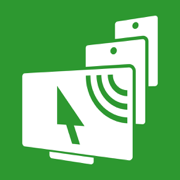
spacedesk - USB Display for PC
Portable Multi Monitor Display
更新日志
*Several bugfixes应用描述
Windows computer desktop extension, mirroring and remoting tool for WiFi, USB or LAN. Supports applications like:
- Screen Cast (to television, tablet or smart phone)
- Desktop Remoting Viewer (over USB and Local Area Network)
- Drawing Tablet (drawing and painting with digitizer pen)
- Wireless Display Monitor (similar to Miracast, RDP, AirPlay and Sidecar)
- USB Display Monitor (similar to DisplayLink)
- Remote Access (over USB link, WiFi and LAN)
- Remote Control (wireless and wired)
- Screen Streaming (including audio)
- Screen Mirroring (over the air and via cable)
- Screen Cloning
- Extension Screen
- Windows Desktop Workspace Extension
- Windows Desktop Duplication (clone)
- Windows Desktop Streaming
- Personal Computer Desktop Presenter
- Virtual Monitor for Desktop PC
- Second Display On The Go
- TV, mobile or tablet screen as Side by Side Display
- Alternative to Miracast, AirPlay and Sidecar
- Portable Multimonitor Screen for Travel
- Access main computer from mobile device
- Software KVM-Switch (Keyboard Video Mouse)
- Software Display Hub
- Software Display Switch
- Projector Screen Viewer
- Input Console
- Input Terminal
- Tablet Input Device
- Windows Graphics Tablet App
- Windows Tablet as sketchbook for drawing artwork
- Creative Video Wall App
- Video Wall w. Any Angle Rotation
Instruction manual, documentation and detailed setup:
https://manual.spacedesk.net
Quick Guide:
1. Install spacedesk DRIVER software for Windows Primary PC.
Download from: https://www.spacedesk.net
2. Install this spacedesk Viewer app for iOS.
3. Open this spacedesk Viewer app and connect to Windows Primary PC.
Connection: USB or LAN (Local Area Network).
LAN: Driver and Viewer must be on the same network
- via Mobile Hotspot
Note: Does NOT need internet connection!
The Windows Primary Machine running spacedesk Driver...
...supports Windows 11, Windows 10 or Windows 8.1. Apple Macs are not supported.
Dual monitor and multi monitor configurations are supported.
Needs spacedesk drivers installed. Download: https://www.spacedesk.net
The Secondary Machine or Device (iOS network display client)...
...is an iPad, iPhone or device running the spacedesk iOS app.
The wireless and wired cable connection...
...connects Windows Primary Machine to Secondary Machine or Device over USB, LAN (Local Area Network e.g. Ethernet) and/or WLAN (Wireless Local Area Network).
Local Area Network connection can be wired or over WiFi. TCP/IP network protocol is required.
More information on:
https://www.spacedesk.net
Instruction Manual: https://manual.spacedesk.net/
Support Forum: https://forum.spacedesk.net/
Facebook: https://www.facebook.com/pages/spacedesk/330909083726073
Youtube: https://www.youtube.com/watch?v=YkWZSwBD-XY
— LIGHTNING FAST —
To achieve unparalleled performance and display quality with zero lag, use cable connection over USB or Local Area Network. Try to circumvent WiFi and network routers. E.g. configure Windows PC or iOS device as WiFi Access Point (Hotspot) and connect directly before connecting spacedesk. Please check chapter "Performance Tuning" in the instruction manual: https://manual.spacedesk.net
— REMOTE CONTROL INPUT AND OUTPUT PERIPHERAL ACCESSORIES —
- Touchscreen (multitouch and single touch
- Touchpad
- Mouse Pointer Control
- Keyboard
- Pressure Sensitive Stylus Pen
- Audio Speaker
— SETTINGS AND OPTIONS —
- Landscape View
- Portrait View
— SYSTEM SUPPORT —
Supported are iOS versions 11.x+ (including MacOS on Apple Silicon Chips) and PCs with Windows 11, Windows 10 and Windows 8.1. Apple Macs are not supported.版本: 1.991
版本更新日期
2025-04-01
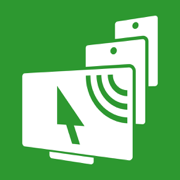
spacedesk - USB Display for PC
Portable Multi Monitor Display
更新日志
*Several bugfixes应用描述
暂无应用描述数据
版本: 1.99
版本更新日期
2025-03-13
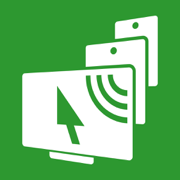
spacedesk - USB Display for PC
Portable Multi Monitor Display
更新日志
*Several bugfixes应用描述
Windows computer desktop extension, mirroring and remoting tool for WiFi, USB or LAN. Supports applications like:
- Screen Cast (to television, tablet or smart phone)
- Desktop Remoting Viewer (over USB and Local Area Network)
- Drawing Tablet (drawing and painting with digitizer pen)
- Wireless Display Monitor (similar to Miracast, RDP, AirPlay and Sidecar)
- USB Display Monitor (similar to DisplayLink)
- Remote Access (over USB link, WiFi and LAN)
- Remote Control (wireless and wired)
- Screen Streaming (including audio)
- Screen Mirroring (over the air and via cable)
- Screen Cloning
- Extension Screen
- Windows Desktop Workspace Extension
- Windows Desktop Duplication (clone)
- Windows Desktop Streaming
- Personal Computer Desktop Presenter
- Virtual Monitor for Desktop PC
- Second Display On The Go
- TV, mobile or tablet screen as Side by Side Display
- Alternative to Miracast, AirPlay and Sidecar
- Portable Multimonitor Screen for Travel
- Access main computer from mobile device
- Software KVM-Switch (Keyboard Video Mouse)
- Software Display Hub
- Software Display Switch
- Projector Screen Viewer
- Input Console
- Input Terminal
- Tablet Input Device
- Windows Graphics Tablet App
- Windows Tablet as sketchbook for drawing artwork
- Creative Video Wall App
- Video Wall w. Any Angle Rotation
Instruction manual, documentation and detailed setup:
https://manual.spacedesk.net
Quick Guide:
1. Install spacedesk DRIVER software for Windows Primary PC.
Download from: https://www.spacedesk.net
2. Install this spacedesk Viewer app for iOS.
3. Open this spacedesk Viewer app and connect to Windows Primary PC.
Connection: USB or LAN (Local Area Network).
LAN: Driver and Viewer must be on the same network
- via Mobile Hotspot
Note: Does NOT need internet connection!
The Windows Primary Machine running spacedesk Driver...
...supports Windows 11, Windows 10 or Windows 8.1. Apple Macs are not supported.
Dual monitor and multi monitor configurations are supported.
Needs spacedesk drivers installed. Download: https://www.spacedesk.net
The Secondary Machine or Device (iOS network display client)...
...is an iPad, iPhone or device running the spacedesk iOS app.
The wireless and wired cable connection...
...connects Windows Primary Machine to Secondary Machine or Device over USB, LAN (Local Area Network e.g. Ethernet) and/or WLAN (Wireless Local Area Network).
Local Area Network connection can be wired or over WiFi. TCP/IP network protocol is required.
More information on:
https://www.spacedesk.net
Instruction Manual: https://manual.spacedesk.net/
Support Forum: https://forum.spacedesk.net/
Facebook: https://www.facebook.com/pages/spacedesk/330909083726073
Youtube: https://www.youtube.com/watch?v=YkWZSwBD-XY
— LIGHTNING FAST —
To achieve unparalleled performance and display quality with zero lag, use cable connection over USB or Local Area Network. Try to circumvent WiFi and network routers. E.g. configure Windows PC or iOS device as WiFi Access Point (Hotspot) and connect directly before connecting spacedesk. Please check chapter "Performance Tuning" in the instruction manual: https://manual.spacedesk.net
— REMOTE CONTROL INPUT AND OUTPUT PERIPHERAL ACCESSORIES —
- Touchscreen (multitouch and single touch
- Touchpad
- Mouse Pointer Control
- Keyboard
- Pressure Sensitive Stylus Pen
- Audio Speaker
— SETTINGS AND OPTIONS —
- Landscape View
- Portrait View
— SYSTEM SUPPORT —
Supported are iOS versions 11.x+ (including MacOS on Apple Silicon Chips) and PCs with Windows 11, Windows 10 and Windows 8.1. Apple Macs are not supported.版本: 1.98
版本更新日期
2025-03-05
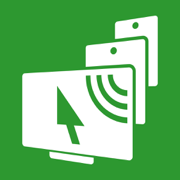
spacedesk - USB Display for PC
Portable Multi Monitor Display
更新日志
*Several bugfixes应用描述
暂无应用描述数据
版本: 1.97
版本更新日期
2025-01-07
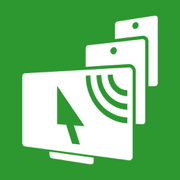
spacedesk - USB Display for PC
Portable Multi Monitor Display
更新日志
*Several bugfixes应用描述
Windows computer desktop extension, mirroring and remoting tool for WiFi, USB or LAN. Supports applications like:
- Screen Cast (to television, tablet or smart phone)
- Desktop Remoting Viewer (over USB and Local Area Network)
- Drawing Tablet (drawing and painting with digitizer pen)
- Wireless Display Monitor (similar to Miracast, RDP, AirPlay and Sidecar)
- USB Display Monitor (similar to DisplayLink)
- Remote Access (over USB link, WiFi and LAN)
- Remote Control (wireless and wired)
- Screen Streaming (including audio)
- Screen Mirroring (over the air and via cable)
- Screen Cloning
- Extension Screen
- Windows Desktop Workspace Extension
- Windows Desktop Duplication (clone)
- Windows Desktop Streaming
- Personal Computer Desktop Presenter
- Virtual Monitor for Desktop PC
- Second Display On The Go
- TV, mobile or tablet screen as Side by Side Display
- Alternative to Miracast, AirPlay and Sidecar
- Portable Multimonitor Screen for Travel
- Access main computer from mobile device
- Software KVM-Switch (Keyboard Video Mouse)
- Software Display Hub
- Software Display Switch
- Projector Screen Viewer
- Input Console
- Input Terminal
- Tablet Input Device
- Windows Graphics Tablet App
- Windows Tablet as sketchbook for drawing artwork
- Creative Video Wall App
- Video Wall w. Any Angle Rotation
Instruction manual, documentation and detailed setup:
https://manual.spacedesk.net
Quick Guide:
1. Install spacedesk DRIVER software for Windows Primary PC.
Download from: https://www.spacedesk.net
2. Install this spacedesk Viewer app for iOS.
3. Open this spacedesk Viewer app and connect to Windows Primary PC.
Connection: USB or LAN (Local Area Network).
LAN: Driver and Viewer must be on the same network
- via Mobile Hotspot
Note: Does NOT need internet connection!
The Windows Primary Machine running spacedesk Driver...
...supports Windows 11, Windows 10 or Windows 8.1. Apple Macs are not supported.
Dual monitor and multi monitor configurations are supported.
Needs spacedesk drivers installed. Download: https://www.spacedesk.net
The Secondary Machine or Device (iOS network display client)...
...is an iPad, iPhone or device running the spacedesk iOS app.
The wireless and wired cable connection...
...connects Windows Primary Machine to Secondary Machine or Device over USB, LAN (Local Area Network e.g. Ethernet) and/or WLAN (Wireless Local Area Network).
Local Area Network connection can be wired or over WiFi. TCP/IP network protocol is required.
More information on:
https://www.spacedesk.net
Instruction Manual: https://manual.spacedesk.net/
Support Forum: https://forum.spacedesk.net/
Facebook: https://www.facebook.com/pages/spacedesk/330909083726073
Youtube: https://www.youtube.com/watch?v=YkWZSwBD-XY
— LIGHTNING FAST —
To achieve unparalleled performance and display quality with zero lag, use cable connection over USB or Local Area Network. Try to circumvent WiFi and network routers. E.g. configure Windows PC or iOS device as WiFi Access Point (Hotspot) and connect directly before connecting spacedesk. Please check chapter "Performance Tuning" in the instruction manual: https://manual.spacedesk.net
— REMOTE CONTROL INPUT AND OUTPUT PERIPHERAL ACCESSORIES —
- Touchscreen (multitouch and single touch
- Touchpad
- Mouse Pointer Control
- Keyboard
- Pressure Sensitive Stylus Pen
- Audio Speaker
— SETTINGS AND OPTIONS —
- Landscape View
- Portrait View
— SYSTEM SUPPORT —
Supported are iOS versions 11.x+ (including MacOS on Apple Silicon Chips) and PCs with Windows 11, Windows 10 and Windows 8.1. Apple Macs are not supported.










 京公网安备 11010502041000号
京公网安备 11010502041000号





