Notes - Simple Notepad & Memo
Note writer: keep a notebook
开发者: Komorebi Inc.
170天12小时
最新版本上线距今
4
近1年版本更新次数
2015-07-14
全球最早版本上线日期
版本: 3.8.0
版本更新日期
2025-02-13
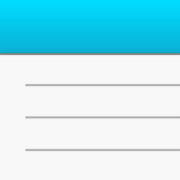
Notes - Simple Notepad & Memo
Note writer: keep a notebook
更新日志
Added a payment option to remove ads!应用描述
Easy to use and simple notepad app!
■ Features
- Dark mode
- Lock screen widget with 4 font sizes
- Home screen widget with 3 different sizes
- Automatic note saving with the auto-save feature
- Word count (press and hold the middle of the top bar)
- Choose from 6 different colours to brighten up your notes (swipe right on the note)
- Reorder your notes (press and hold the note to move it)
■ Usage
- Easily enter your thoughts in the notepad
- Make a shopping list
- Make a To Do list
- Temporarily save copy/paste items here
- Draft reports, minutes, collections, and stories
■ FAQ
** How do I delete notes?
Swipe left on the note to bring up the [Delete] button.
Or tap the [Edit] button, then tap the red symbol to bring up the [Delete] button.
** How do I sort notes?
Tap and hold the note you want to move, and then drag it up or down.
Or tap the [Edit] button, then pinch the tab on the right of the note to move it.
** How do I add a note to my Lock Screen? (How do I set up a Lock Screen widget?)
Please update your device to iOS 16 or later.
Once you have updated, touch and hold the center of the Lock Screen until the [Customize] button appears at the bottom of the screen, then tap [Customize].
Select [Lock Screen], tap [Add Widgets], select this app, and then select the widget you want to use.
If the name of this app is not displayed, restart your device to display it.
** How do I add a note to my Home Screen? (How do I set up a widget?)
Tap and hold an empty area on your Home Screen, then tap the [+] button in the top-left corner.
Select the [Notepad] widget in this app, select from three widget sizes, and then tap the [Add] button.
You can add as many widgets as you like!
To select a note to be displayed in the widget, tap and hold the widget on the Home Screen, then select the note you want to display from [Edit Widget] - [Notes].
**How do I check the number of words?
Open a note, then tap and hold the center of the top bar.
If this doesn't work, try tapping and holding a little to the right of the [Back] button.
A dialog box showing the number of words is displayed.
** How do I change the colour of my notes?
Change the colour of your notes by swiping right.
** How do I display notes in the widget?
Swipe right on your iPhone's Home Screen to display the widget screen.
Press the [Edit] button at the bottom of the widget screen, then press the [+] symbol to allow the Notepad app to be displayed in the widget.版本: 3.7.2
版本更新日期
2024-12-19

Notes - Simple Notepad & Memo
Note writer: keep a notebook
更新日志
Bug fixes and improvements.应用描述
Easy to use and simple notepad app!
■ Features
- Dark mode
- Lock screen widget with 4 font sizes
- Home screen widget with 3 different sizes
- Automatic note saving with the auto-save feature
- Word count (press and hold the middle of the top bar)
- Choose from 6 different colours to brighten up your notes (swipe right on the note)
- Reorder your notes (press and hold the note to move it)
■ Usage
- Easily enter your thoughts in the notepad
- Make a shopping list
- Make a To Do list
- Temporarily save copy/paste items here
- Draft reports, minutes, collections, and stories
■ FAQ
** How do I delete notes?
Swipe left on the note to bring up the [Delete] button.
Or tap the [Edit] button, then tap the red symbol to bring up the [Delete] button.
** How do I sort notes?
Tap and hold the note you want to move, and then drag it up or down.
Or tap the [Edit] button, then pinch the tab on the right of the note to move it.
** How do I add a note to my Lock Screen? (How do I set up a Lock Screen widget?)
Please update your device to iOS 16 or later.
Once you have updated, touch and hold the center of the Lock Screen until the [Customize] button appears at the bottom of the screen, then tap [Customize].
Select [Lock Screen], tap [Add Widgets], select this app, and then select the widget you want to use.
If the name of this app is not displayed, restart your device to display it.
** How do I add a note to my Home Screen? (How do I set up a widget?)
Tap and hold an empty area on your Home Screen, then tap the [+] button in the top-left corner.
Select the [Notepad] widget in this app, select from three widget sizes, and then tap the [Add] button.
You can add as many widgets as you like!
To select a note to be displayed in the widget, tap and hold the widget on the Home Screen, then select the note you want to display from [Edit Widget] - [Notes].
**How do I check the number of words?
Open a note, then tap and hold the center of the top bar.
If this doesn't work, try tapping and holding a little to the right of the [Back] button.
A dialog box showing the number of words is displayed.
** How do I change the colour of my notes?
Change the colour of your notes by swiping right.
** How do I display notes in the widget?
Swipe right on your iPhone's Home Screen to display the widget screen.
Press the [Edit] button at the bottom of the widget screen, then press the [+] symbol to allow the Notepad app to be displayed in the widget.版本: 3.7.1
版本更新日期
2024-11-04

Memo - Notepad for Note Taking
Note writer: keep a notebook
更新日志
Bug fixes and improvements.应用描述
Easy to use and simple notepad app!
■ Features
- Dark mode
- Lock screen widget with 4 font sizes
- Home screen widget with 3 different sizes
- Automatic note saving with the auto-save feature
- Word count (press and hold the middle of the top bar)
- Choose from 6 different colours to brighten up your notes (swipe right on the note)
- Reorder your notes (press and hold the note to move it)
■ Usage
- Easily enter your thoughts in the notepad
- Make a shopping list
- Make a To Do list
- Temporarily save copy/paste items here
- Draft reports, minutes, collections, and stories
■ FAQ
** How do I delete notes?
Swipe left on the note to bring up the [Delete] button.
Or tap the [Edit] button, then tap the red symbol to bring up the [Delete] button.
** How do I sort notes?
Tap and hold the note you want to move, and then drag it up or down.
Or tap the [Edit] button, then pinch the tab on the right of the note to move it.
** How do I add a note to my Lock Screen? (How do I set up a Lock Screen widget?)
Please update your device to iOS 16 or later.
Once you have updated, touch and hold the center of the Lock Screen until the [Customize] button appears at the bottom of the screen, then tap [Customize].
Select [Lock Screen], tap [Add Widgets], select this app, and then select the widget you want to use.
If the name of this app is not displayed, restart your device to display it.
** How do I add a note to my Home Screen? (How do I set up a widget?)
Tap and hold an empty area on your Home Screen, then tap the [+] button in the top-left corner.
Select the [Notepad] widget in this app, select from three widget sizes, and then tap the [Add] button.
You can add as many widgets as you like!
To select a note to be displayed in the widget, tap and hold the widget on the Home Screen, then select the note you want to display from [Edit Widget] - [Notes].
**How do I check the number of words?
Open a note, then tap and hold the center of the top bar.
If this doesn't work, try tapping and holding a little to the right of the [Back] button.
A dialog box showing the number of words is displayed.
** How do I change the colour of my notes?
Change the colour of your notes by swiping right.
** How do I display notes in the widget?
Swipe right on your iPhone's Home Screen to display the widget screen.
Press the [Edit] button at the bottom of the widget screen, then press the [+] symbol to allow the Notepad app to be displayed in the widget.版本: 3.7.0
版本更新日期
2024-09-29

Memo - Notepad for Note Taking
Note writer: keep a notebook
更新日志
Bug fixes and improvements.应用描述
Easy to use and simple notepad app!
■ Features
- Dark mode
- Lock screen widget with 4 font sizes
- Home screen widget with 3 different sizes
- Automatic note saving with the auto-save feature
- Word count (press and hold the middle of the top bar)
- Choose from 6 different colours to brighten up your notes (swipe right on the note)
- Reorder your notes (press and hold the note to move it)
■ Usage
- Easily enter your thoughts in the notepad
- Make a shopping list
- Make a To Do list
- Temporarily save copy/paste items here
- Draft reports, minutes, collections, and stories
■ FAQ
** How do I delete notes?
Swipe left on the note to bring up the [Delete] button.
Or tap the [Edit] button, then tap the red symbol to bring up the [Delete] button.
** How do I sort notes?
Tap and hold the note you want to move, and then drag it up or down.
Or tap the [Edit] button, then pinch the tab on the right of the note to move it.
** How do I add a note to my Lock Screen? (How do I set up a Lock Screen widget?)
Please update your device to iOS 16 or later.
Once you have updated, touch and hold the center of the Lock Screen until the [Customize] button appears at the bottom of the screen, then tap [Customize].
Select [Lock Screen], tap [Add Widgets], select this app, and then select the widget you want to use.
If the name of this app is not displayed, restart your device to display it.
** How do I add a note to my Home Screen? (How do I set up a widget?)
Tap and hold an empty area on your Home Screen, then tap the [+] button in the top-left corner.
Select the [Notepad] widget in this app, select from three widget sizes, and then tap the [Add] button.
You can add as many widgets as you like!
To select a note to be displayed in the widget, tap and hold the widget on the Home Screen, then select the note you want to display from [Edit Widget] - [Notes].
**How do I check the number of words?
Open a note, then tap and hold the center of the top bar.
If this doesn't work, try tapping and holding a little to the right of the [Back] button.
A dialog box showing the number of words is displayed.
** How do I change the colour of my notes?
Change the colour of your notes by swiping right.
** How do I display notes in the widget?
Swipe right on your iPhone's Home Screen to display the widget screen.
Press the [Edit] button at the bottom of the widget screen, then press the [+] symbol to allow the Notepad app to be displayed in the widget.版本: 3.4.2
版本更新日期
2024-06-23

Memo - Notepad for Note Taking
Note writer: keep a notebook
更新日志
Bug fixes and improvements.应用描述
Easy to use and simple notepad app!
■ Features
- Dark mode
- Lock screen widget with 4 font sizes
- Home screen widget with 3 different sizes
- Automatic note saving with the auto-save feature
- Word count (press and hold the middle of the top bar)
- Choose from 6 different colours to brighten up your notes (swipe right on the note)
- Reorder your notes (press and hold the note to move it)
■ Usage
- Easily enter your thoughts in the notepad
- Make a shopping list
- Make a To Do list
- Temporarily save copy/paste items here
- Draft reports, minutes, collections, and stories
■ FAQ
** How do I delete notes?
Swipe left on the note to bring up the [Delete] button.
Or tap the [Edit] button, then tap the red symbol to bring up the [Delete] button.
** How do I sort notes?
Tap and hold the note you want to move, and then drag it up or down.
Or tap the [Edit] button, then pinch the tab on the right of the note to move it.
** How do I add a note to my Lock Screen? (How do I set up a Lock Screen widget?)
Please update your device to iOS 16 or later.
Once you have updated, touch and hold the center of the Lock Screen until the [Customize] button appears at the bottom of the screen, then tap [Customize].
Select [Lock Screen], tap [Add Widgets], select this app, and then select the widget you want to use.
If the name of this app is not displayed, restart your device to display it.
** How do I add a note to my Home Screen? (How do I set up a widget?)
Tap and hold an empty area on your Home Screen, then tap the [+] button in the top-left corner.
Select the [Notepad] widget in this app, select from three widget sizes, and then tap the [Add] button.
You can add as many widgets as you like!
To select a note to be displayed in the widget, tap and hold the widget on the Home Screen, then select the note you want to display from [Edit Widget] - [Notes].
**How do I check the number of words?
Open a note, then tap and hold the center of the top bar.
If this doesn't work, try tapping and holding a little to the right of the [Back] button.
A dialog box showing the number of words is displayed.
** How do I change the colour of my notes?
Change the colour of your notes by swiping right.
** How do I display notes in the widget?
Swipe right on your iPhone's Home Screen to display the widget screen.
Press the [Edit] button at the bottom of the widget screen, then press the [+] symbol to allow the Notepad app to be displayed in the widget.版本: 3.4.1
版本更新日期
2024-02-13

Memo - Notepad for Note Taking
Note writer: keep a notebook
更新日志
Bug fixes and improvements.应用描述
Easy to use and simple notepad app!
■ Features
- Dark mode
- Lock screen widget with 4 font sizes
- Home screen widget with 3 different sizes
- Automatic note saving with the auto-save feature
- Word count (press and hold the middle of the top bar)
- Choose from 6 different colours to brighten up your notes (swipe right on the note)
- Reorder your notes (press and hold the note to move it)
■ Usage
- Easily enter your thoughts in the notepad
- Make a shopping list
- Make a To Do list
- Temporarily save copy/paste items here
- Draft reports, minutes, collections, and stories
■ FAQ
** How do I delete notes?
Swipe left on the note to bring up the [Delete] button.
Or tap the [Edit] button, then tap the red symbol to bring up the [Delete] button.
** How do I sort notes?
Tap and hold the note you want to move, and then drag it up or down.
Or tap the [Edit] button, then pinch the tab on the right of the note to move it.
** How do I add a note to my Lock Screen? (How do I set up a Lock Screen widget?)
Please update your device to iOS 16 or later.
Once you have updated, touch and hold the center of the Lock Screen until the [Customize] button appears at the bottom of the screen, then tap [Customize].
Select [Lock Screen], tap [Add Widgets], select this app, and then select the widget you want to use.
If the name of this app is not displayed, restart your device to display it.
** How do I add a note to my Home Screen? (How do I set up a widget?)
Tap and hold an empty area on your Home Screen, then tap the [+] button in the top-left corner.
Select the [Notepad] widget in this app, select from three widget sizes, and then tap the [Add] button.
You can add as many widgets as you like!
To select a note to be displayed in the widget, tap and hold the widget on the Home Screen, then select the note you want to display from [Edit Widget] - [Notes].
**How do I check the number of words?
Open a note, then tap and hold the center of the top bar.
If this doesn't work, try tapping and holding a little to the right of the [Back] button.
A dialog box showing the number of words is displayed.
** How do I change the colour of my notes?
Change the colour of your notes by swiping right.
** How do I display notes in the widget?
Swipe right on your iPhone's Home Screen to display the widget screen.
Press the [Edit] button at the bottom of the widget screen, then press the [+] symbol to allow the Notepad app to be displayed in the widget.版本: 3.4.0
版本更新日期
2023-12-10

Memo - Notepad for Note Taking
Note writer: keep a notebook
更新日志
Bug fixes and improvements.应用描述
Easy to use and simple notepad app!
■ Features
- Dark mode
- Lock screen widget with 4 font sizes
- Home screen widget with 3 different sizes
- Automatic note saving with the auto-save feature
- Word count (press and hold the middle of the top bar)
- Choose from 6 different colours to brighten up your notes (swipe right on the note)
- Reorder your notes (press and hold the note to move it)
■ Usage
- Easily enter your thoughts in the notepad
- Make a shopping list
- Make a To Do list
- Temporarily save copy/paste items here
- Draft reports, minutes, collections, and stories
■ FAQ
** How do I delete notes?
Swipe left on the note to bring up the [Delete] button.
Or tap the [Edit] button, then tap the red symbol to bring up the [Delete] button.
** How do I sort notes?
Tap and hold the note you want to move, and then drag it up or down.
Or tap the [Edit] button, then pinch the tab on the right of the note to move it.
** How do I add a note to my Lock Screen? (How do I set up a Lock Screen widget?)
Please update your device to iOS 16 or later.
Once you have updated, touch and hold the center of the Lock Screen until the [Customize] button appears at the bottom of the screen, then tap [Customize].
Select [Lock Screen], tap [Add Widgets], select this app, and then select the widget you want to use.
If the name of this app is not displayed, restart your device to display it.
** How do I add a note to my Home Screen? (How do I set up a widget?)
Tap and hold an empty area on your Home Screen, then tap the [+] button in the top-left corner.
Select the [Notepad] widget in this app, select from three widget sizes, and then tap the [Add] button.
You can add as many widgets as you like!
To select a note to be displayed in the widget, tap and hold the widget on the Home Screen, then select the note you want to display from [Edit Widget] - [Notes].
**How do I check the number of words?
Open a note, then tap and hold the center of the top bar.
If this doesn't work, try tapping and holding a little to the right of the [Back] button.
A dialog box showing the number of words is displayed.
** How do I change the colour of my notes?
Change the colour of your notes by swiping right.
** How do I display notes in the widget?
Swipe right on your iPhone's Home Screen to display the widget screen.
Press the [Edit] button at the bottom of the widget screen, then press the [+] symbol to allow the Notepad app to be displayed in the widget.版本: 3.3.6
版本更新日期
2023-09-28

Memo - Notepad for Note Taking
Note writer: keep a notebook
更新日志
Bug fixes and improvements.应用描述
暂无应用描述数据
版本: 3.3.5
版本更新日期
2023-07-26

Memo - Notepad for Note Taking
Note writer: keep a notebook
更新日志
Bug fixes and improvements.应用描述
暂无应用描述数据
版本: 3.3.3
版本更新日期
2023-06-18

Memo - Notepad for Note Taking
Note writer: keep a notebook
更新日志
Bug fixes and improvements.应用描述
暂无应用描述数据










 京公网安备 11010502041000号
京公网安备 11010502041000号





